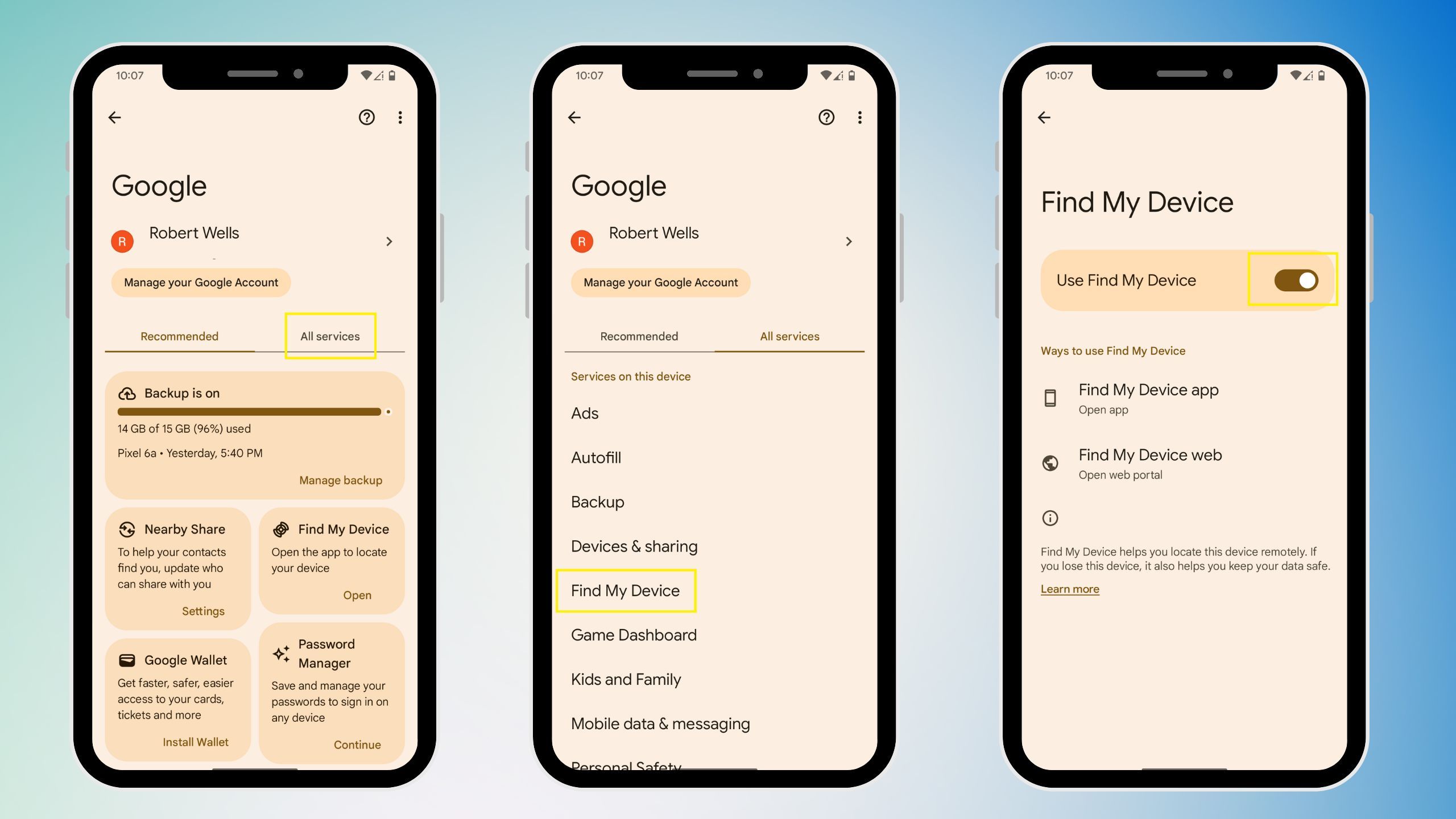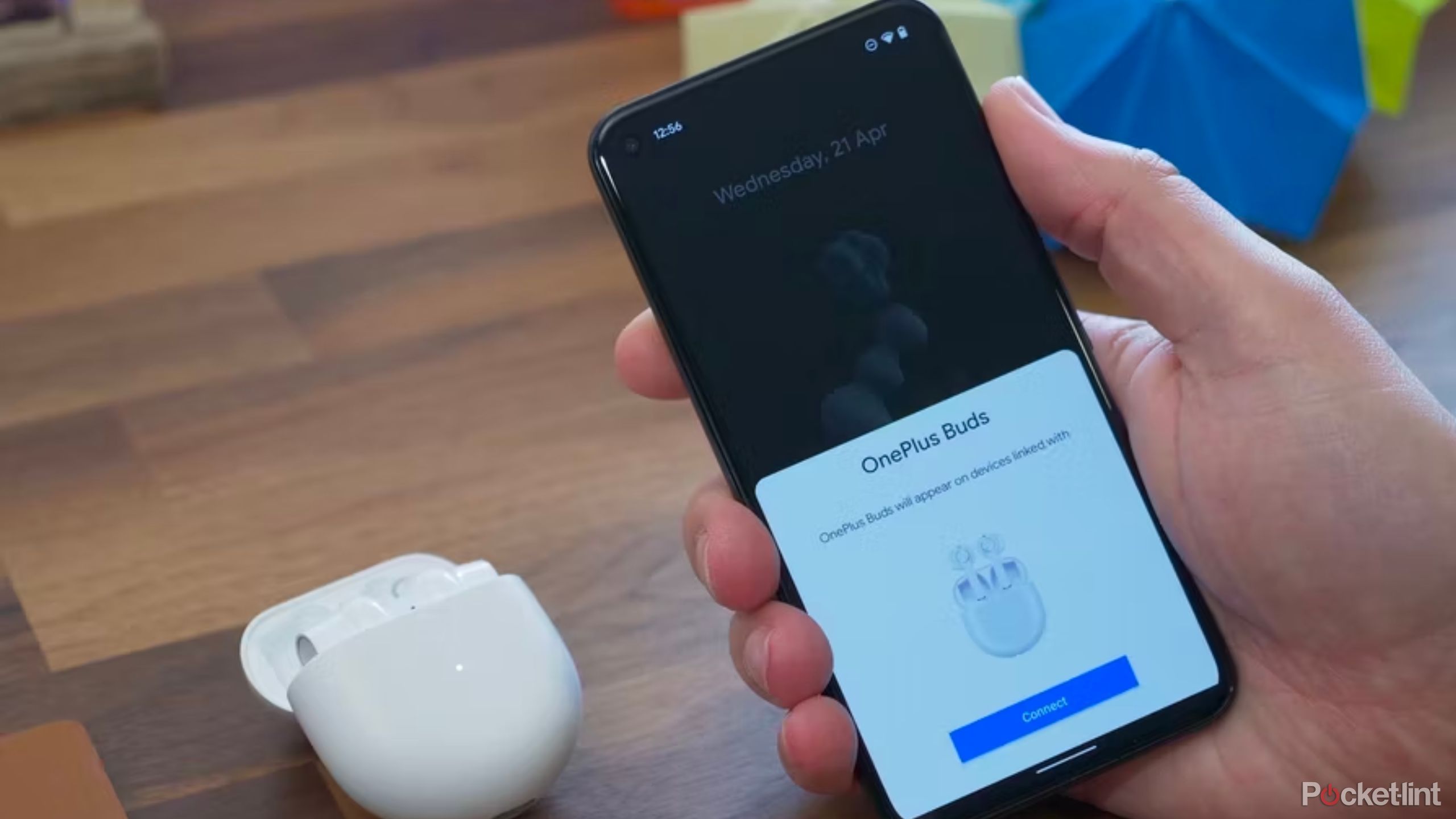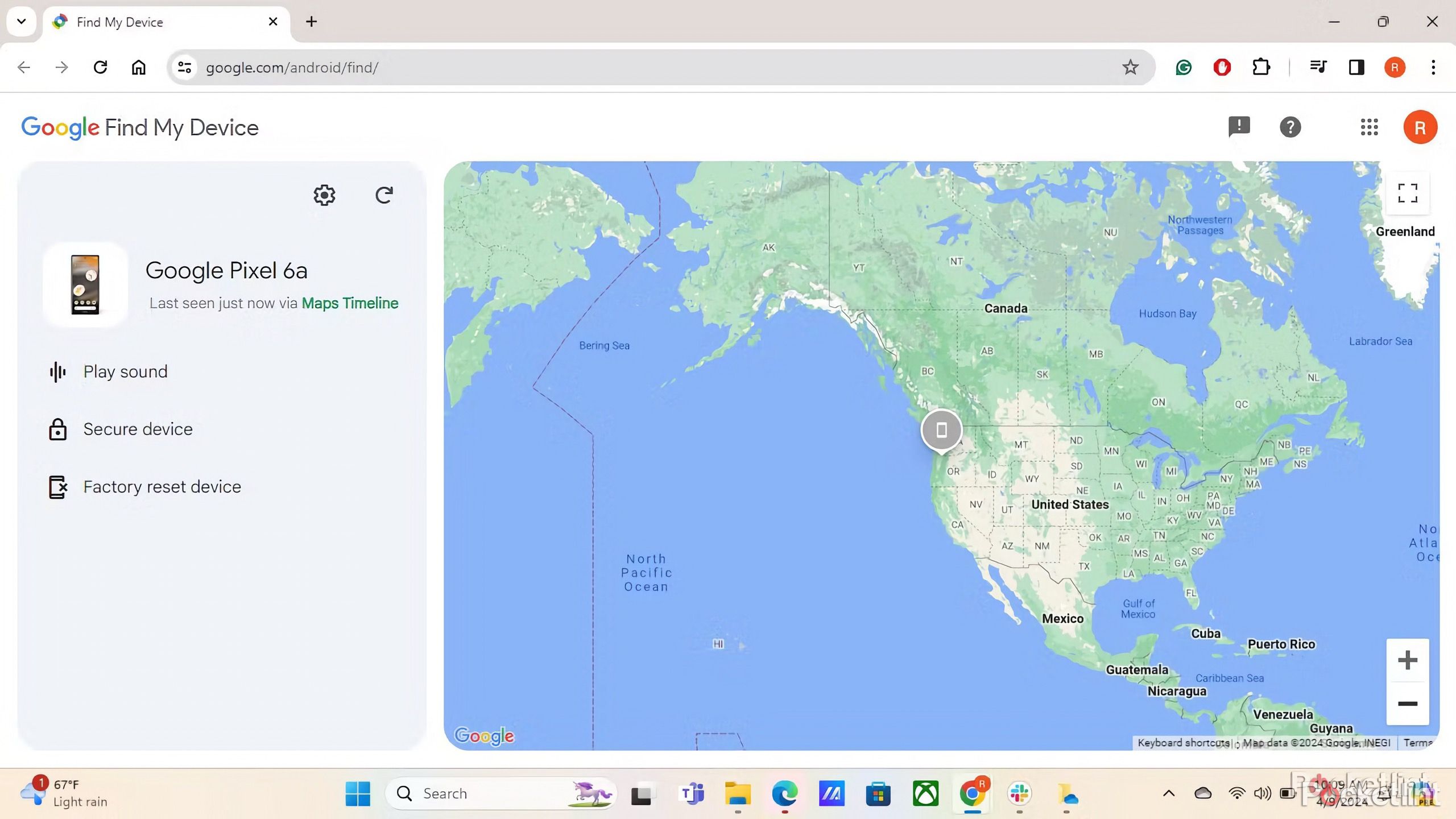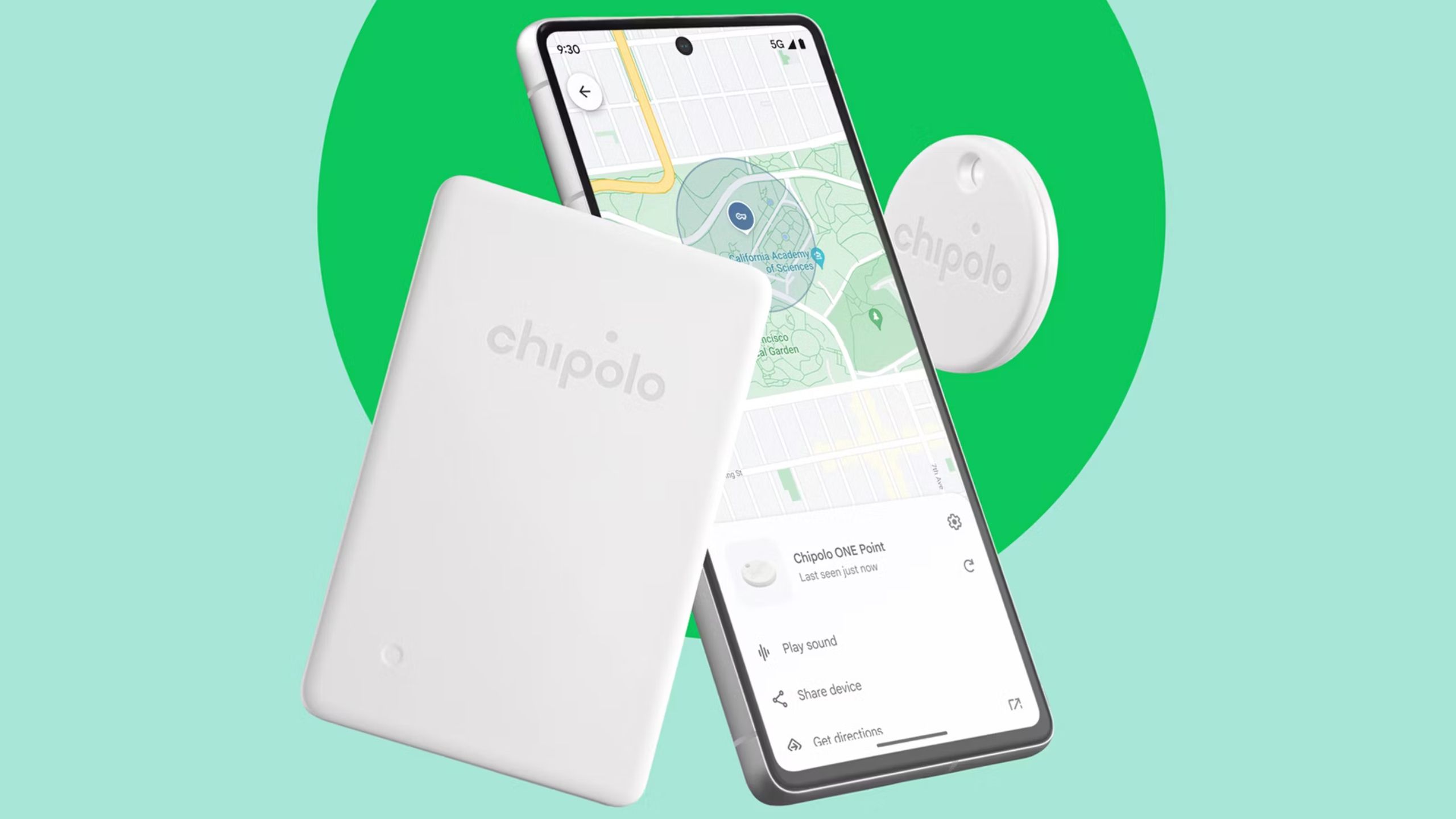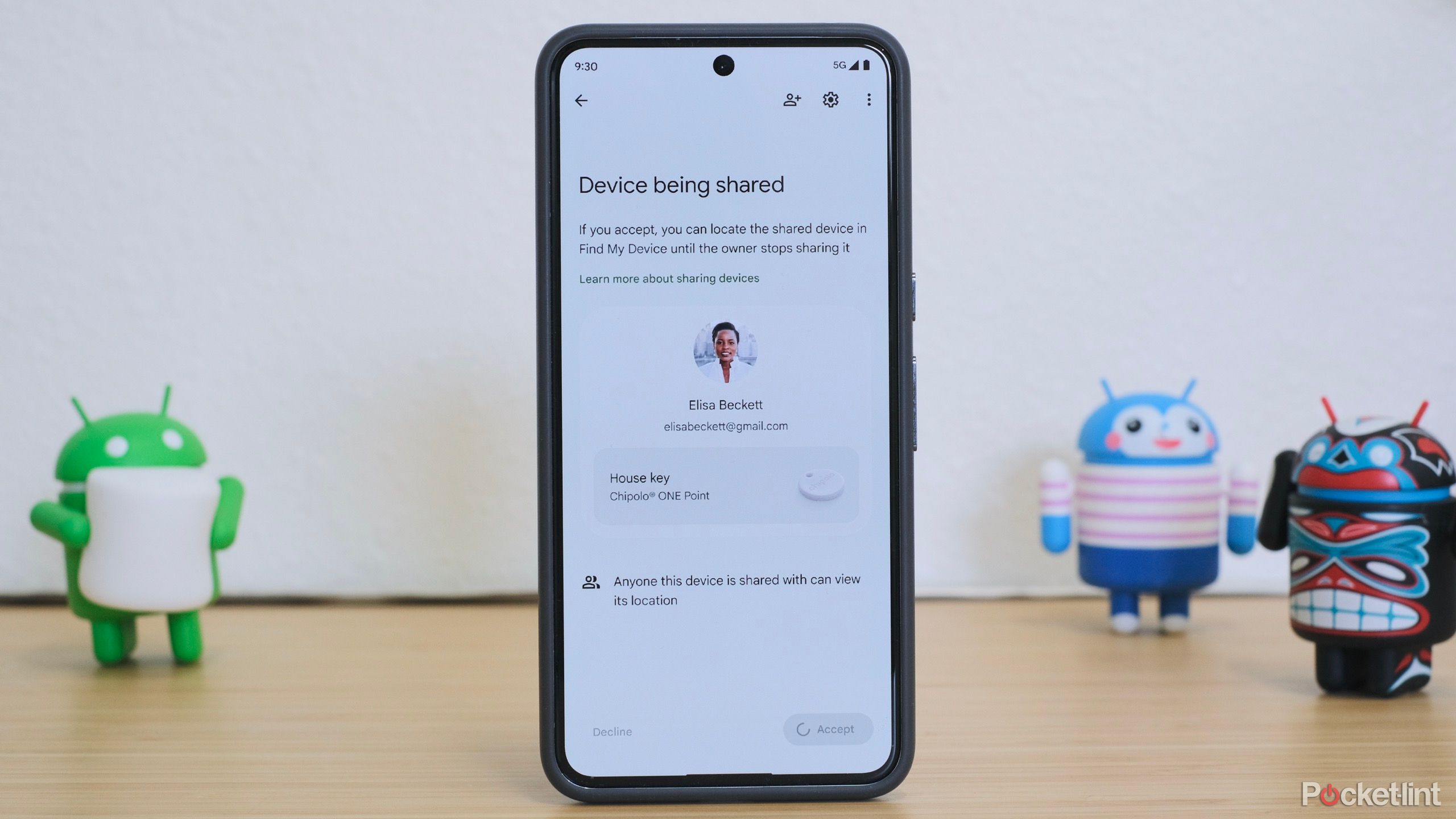Key Takeaways
- Google’s Find My Device network helps track lost Android devices and everyday items with Bluetooth tracker tags.
- Ensure device compatibility by following steps to activate Find My Device and add devices.
- Share access with up to 10 individuals to track your belongings, or remove devices from Find My Device when needed.
Google has made it easier for Android users to keep up with all their belongings. Similar to Apple’s Find My network, Google’s Find My Device network is a location-tracking service for pinpointing your misplaced Android devices and everyday items.
Since this feature is still being rolled out, device compatibility may be limited. Headphone brands like Sony and JBL announced they’d join the Find My Device network early on, but many other manufacturers have yet to adapt. Bluetooth tracker tags will also be supported, allowing you to track everyday items like your keys, wallet, or luggage.
Here’s how to set up Find My Device to ensure you’re ready in case you misplace your phone, tablet, Wear OS watch, headphones, or anything else with a tracker tag.
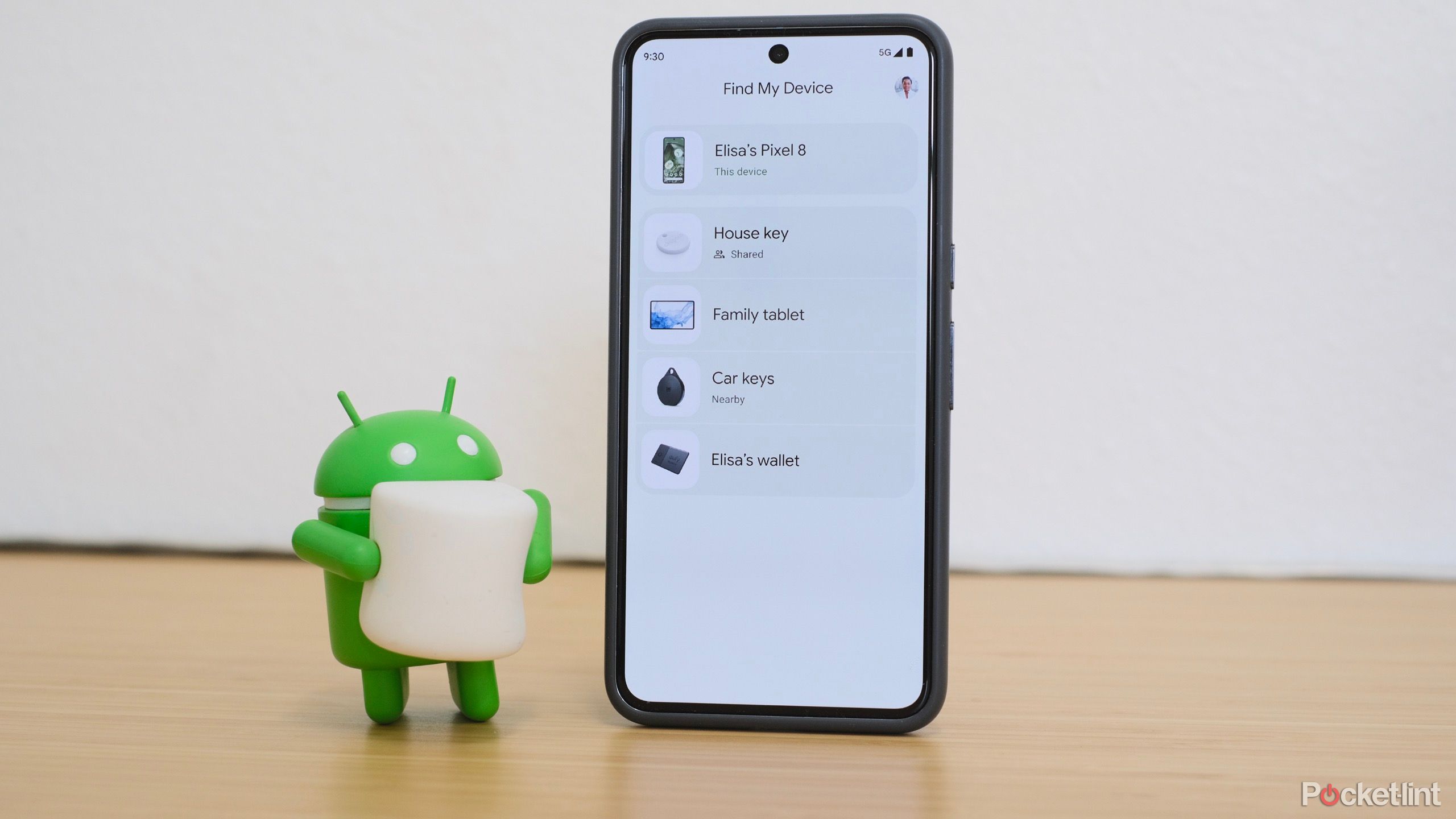
Google’s Find My Device network is ready to help you track down lost devices, pets and more
Similar to Apple’s Find My network, Google’s long-anticipated crowdsourced tracking network makes finding your valuables a far less cumbersome task.
Pocket-lint
How to turn on Find My Device
Make sure your device can be located
To take advantage of Find My Device, you must activate it on your Android or WearOS device before you lose it. Follow these steps to ensure your device is trackable:
- First, confirm your mobile device is signed in to your Google Account. Go to Settings > Google and look for your name and email address. If you don’t see it, sign in to your account.
- Turn on location tracking. Go to Settings > Location and make sure UseLocation is enabled.
- Turn on Find My Device. Go to Settings > Google > All Services > Find My Device and make sure Use Find My Device is enabled.
Depending on your device, you may see more options under Find My Device. For example, Pixel 8 phones can be located even if the battery runs out. Tap Find your offline devices for more settings.
How to add devices to Find My Device
Locate Bluetooth trackers, headphones, and more
When pairing a compatible device with your phone, you’ll see a prompt asking if you want to add it to Find My Device. Bluetooth tracker tags get added automatically once pairing is complete. Tracker tags can help you keep up with your keys, luggage, bike, or anything else. If you’ve already connected your headphones or other Bluetooth accessory to your mobile device, go to Settings > Connected devices > Your device > Find when disconnected > Add to enable support for the Find My Device network, if compatible.
Not all headphones and trackers are compatible with Google’s Find My Device network, so you won’t see these options if your device isn’t supported yet.
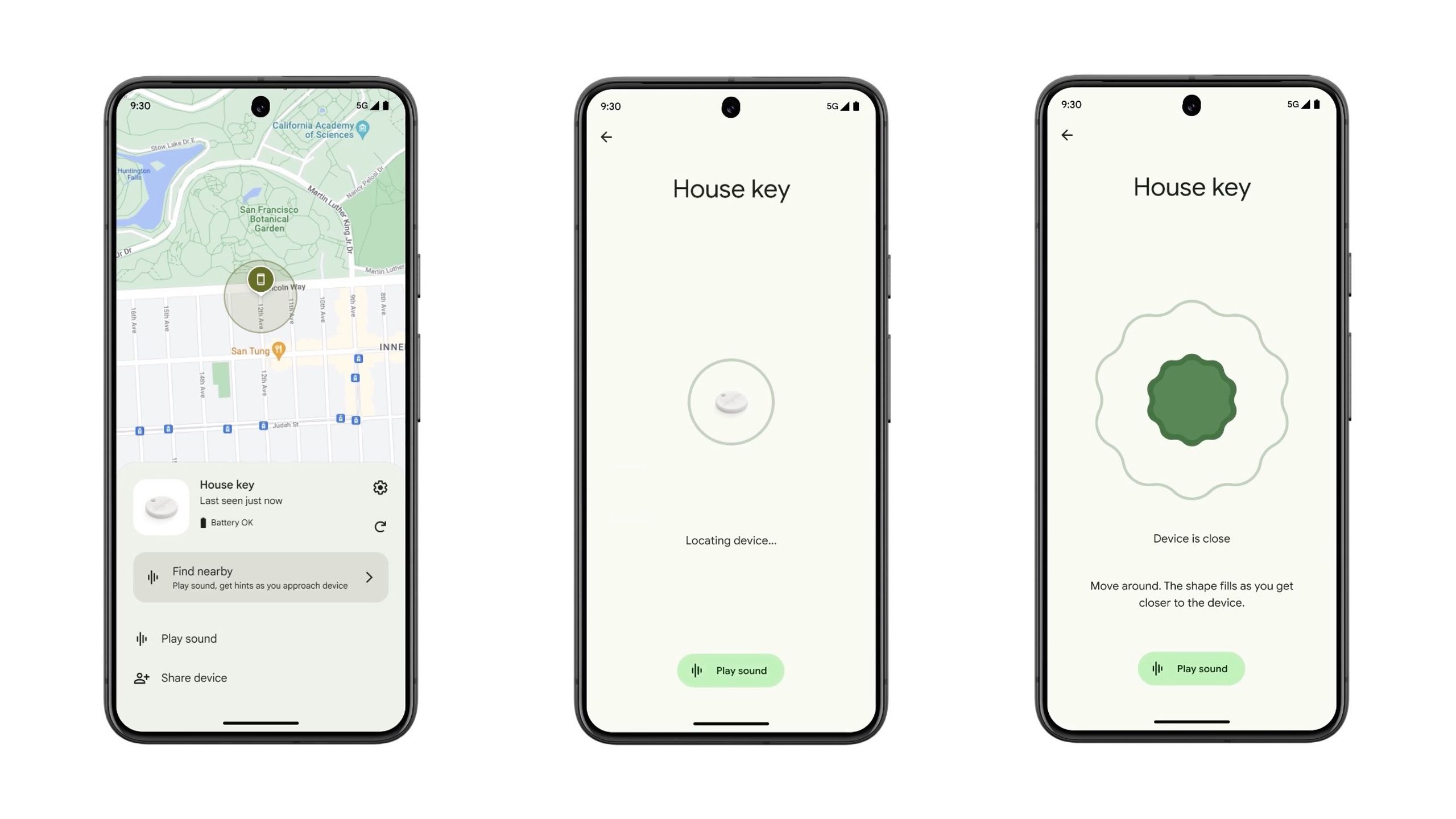 Locate objects with Find My Device
Locate objects with Find My Device
Use the app or web portal
With Find My Device activated, you can locate your Android and other devices using the Find My Device app or the web portal.
In a web browser, go to android.com/find and sign in to your Google account. If the device has multiple user profiles, sign in to the main profile. Choose your device from the list to see its current or last known location.
If you have multiple mobile devices, you should install the Find My Device app on each one to help keep track of them all. Download the Find My Device app from the Google Play Store and sign in to your Google account to see all your devices.
The app or portal will show your device’s location on a map, but if you still can’t find it, select Find nearby or Play Sound to make it ring. The Find My Device app even displays the device’s proximity to your Google Home Nest device, offering a convenient reference point.
Chipolo
How to share devices with Find My Device
Allow family and friends to track your devices
You can also allow friends and family members to track your belongings with Find My Device. You can extend access to a maximum of 10 individuals, enabling everyone to track valuable items within the app.
Follow these steps to share a device or Bluetooth tracker tag:
- Open the Find My Device app.
- Select the desired device for sharing.
- Tap Share device, then choose a method to send the invitation.
- When the recipient opens the shared link, they are prompted to install the Find My Device app if it’s not already installed. When they open the app, they must tap Accept. Upon acceptance, a 4-digit PIN will be provided under the shared device.
- After they accept, open the Find My Device app again.
- Choose the device and select Settings.
- Choose the intended friend or family member.
- Tap Confirm. A 4-digit PIN will be provided under the shared device for enhanced security.
How to stop sharing a device
Remove a device from Find My Device
At any point, you can stop sharing devices and remove them from Find My Device if necessary. Once device sharing is discontinued, only the owner retains the ability to locate it. Follow these steps for devices you own:
- Open the Find My Device app.
- Select the shared device.
- Access Settings.
- Next to the individual, tap More (…), then Stop sharing.
- To remove the device, select Remove from Find My Device > Remove device. You must be within Bluetooth range of your device to remove it.
The other person can use these instructions to stop tracking your device:
- Open the Find My Device app.
- Select the shared device.
- Access Settings.
- Tap Leave sharing.
When removing a nearby tracker tag from Find My Device, all associated data, including its paired device and email address, will be erased.
5 tricks to boost your Android device’s sound quality
Get the most when you’re listening via your Android device with these quick tips.
How does the Find My Device work?
The network relies on crowdsourced location data
Find My Device employs a crowdsourced device-locating network to find lost or misplaced devices and belongings, even while offline. The Find My Device network locates devices by leveraging the Bluetooth proximity of nearby Android devices.
For instance, if you have a Bluetooth tag attached to your keys, and you misplace them, nearby Android devices participating in the Find My Device network can report the location of the Bluetooth tag. When you log into the Find My Device mobile app, you can view the aggregated location contributed by nearby Android devices and locate your keys. Google has instituted safeguards to ensure the privacy of all participants in the network, including end-to-end encryption of location data.