Some websites require you to perform a verification task so they know you’re human and not a bot. It helps websites curb spam, abuse, unauthorized access, and cyberattacks but also adds an obstacle for anyone trying to visit their content. If you find it more of a nuisance than a necessary evil, there’s an easy way to reduce the number of human verification prompts you receive on your iPhone, iPad, and/or Mac.
These human verification prompts, called CAPTCHAs, or “Completely Automated Public Turing tests to tell Computers and Humans Apart,” can be pretty annoying when you’re constantly being asked to identify distorted letters and numbers, select specific images, solve puzzles, and perform other tasks when trying to visit websites or apps. You can see these when trying to log in to an account or even when trying to read an article on a webpage.
The Problem with CAPTCHAs
It takes an average of 32 seconds to complete a CAPTCHA. And it can be even longer if you are asked to identify images that are hard to discern, to type in letters or numbers that are jumbled and distorted beyond recognition, or to answer a math problem when you’re not great at solving problems in your head.
It’s even worse for people with disabilities, such as someone who is color blind and can’t see all the characters they’re supposed to see or someone with tremors in their hands that can’t easily line up a sliding puzzle piece with the bigger picture.
Additionally, CAPTCHA challenges may track your IP address and other private data, such as browser fingerprints or device identifiers.
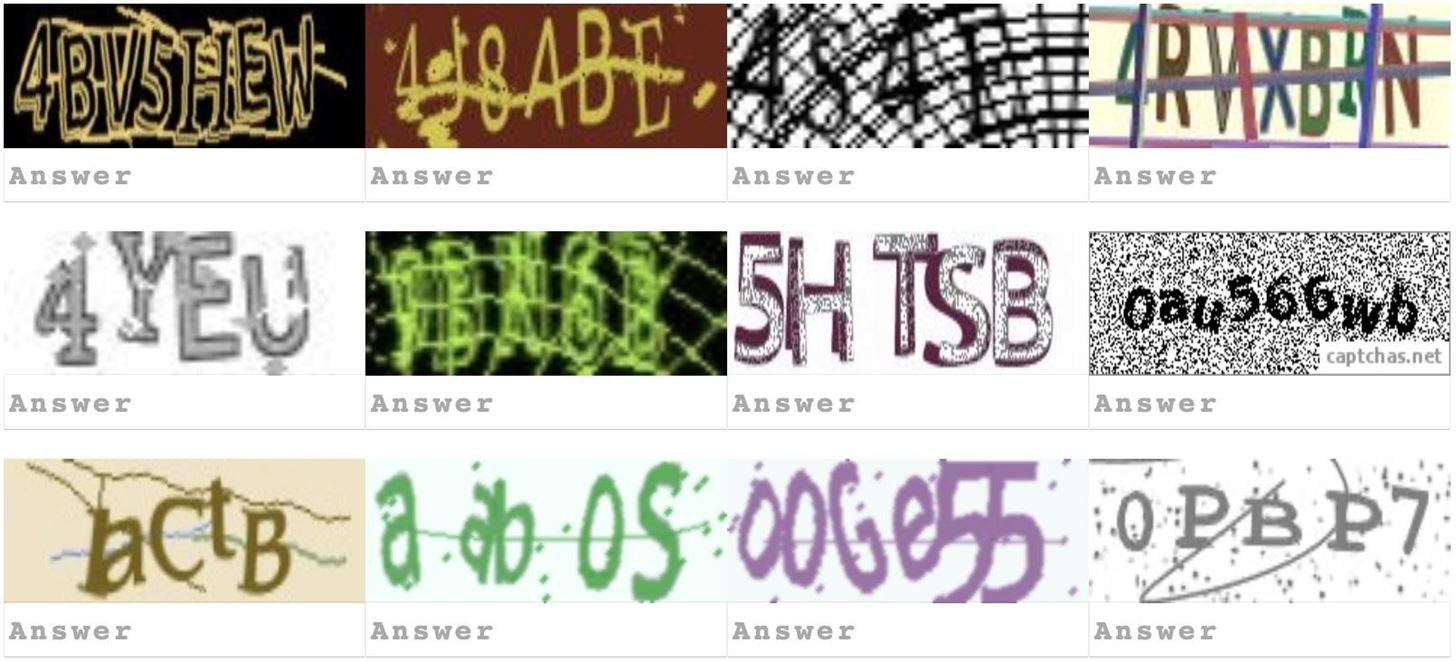
How Apple Makes CAPTCHAs Bearable
If you’re signed in with your Apple ID on your iPhone, iPad, and Mac, your devices all have Automatic Verification built in that lets you bypass CAPTCHAs without even having to look at the challenge. Better yet, the feature protects your privacy by hiding personal data and identifiers that the CAPTCHA challenges would generally be able to see.
When a CAPTCHA is requested by a participating app or website, this is how it works:
- One of Apple’s servers validates your device and Apple ID. Apple does not know which app or website you’re trying to access and cannot see your browsing history.
- The verification is sent to an Apple-verified, third-party token issuance server. All this third-party token issuance server knows is that you passed app or website verification. It doesn’t see any personal data, such as your Apple ID or device, and can’t recognize you over time.
- That token issuance server generates a private access token (PAT), verifying you to the app or website. The PAT is the only information given to the app or website, so it won’t see any personal data either.
How You Can Bypass CAPTCHAs Automatically
As long as your devices are running iOS 16 or iOS 17 or later, iPadOS 16.1 or iPadOS 17 or later, and macOS 13 Ventura or macOS 14 Sonoma or later, you should be good to go, as the feature is turned on by default.
However, if you or someone else with access to your Apple ID ever turns the feature off, the CAPTCHA bypass feature will be disabled across all your iCloud-connected devices. So you would need to turn it back on to rid yourself of CAPTCHA annoyances.
If you’ve been seeing an annoyingly large amount of CAPTCHAs, chances are the feature is turned off. To reenable it:
- Open the Settings app on your iPhone or iPad or your Mac’s System Settings.
- Tap your name at the top.
- Tap “Sign-In & Security.”
- Toggle on the “Automatic Verification” switch.
What if You Still See CAPTCHAs?
Unfortunately, not every app, website, or CAPTCHA provider participates in Apple’s Automatic Verification for iOS, iPadOS, and macOS. So, if you see them when Automatic Verification is switched on, you’ll have to answer the challenge manually.
To support PATs involved with Apple’s Automatic Verification feature, an app or website’s servers need to have the hostname and public key for an Apple-verified trusted token issuer. This can be a content delivery network (CDN) like Cloudflare or Fastly, a web hosting provider, or a CAPTCHA provider. Some CDNs enable it automatically for all of their customers, while others require app and site owners to implement it.
For more information about how Apple’s Automatic Verification works behind the scenes, check out our more detailed guide.
Just updated your iPhone? You’ll find new emoji, enhanced security, podcast transcripts, Apple Cash virtual numbers, and other useful features. There are even new additions hidden within Safari. Find out what’s new and changed on your iPhone with the iOS 17.4 update.









