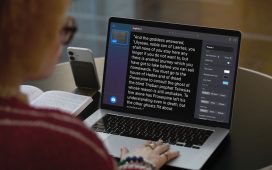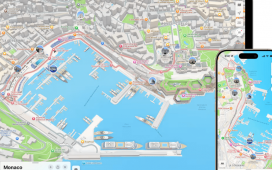AI video generators aren’t new. Just type in a prompt, and the AI will whip something up on the fly for you. But what if you had an image or a theme in mind? That’s where the new TikTok AI Alive feature comes in.
TikTok has announced its new AI feature, AI Alive. Basically, you upload a photo to the AI, and with a prompt, it transforms that photo into a video.
Turning photos into videos
According to TikTok, “Imagine capturing a serene sunset photo and effortlessly turning it into a cinematic clip: the sky gradually shifts hues, clouds drift lazily, and ambient sounds of waves crashing in the distance bring the scene to life. Or take a group selfie and bring it to life as a lively, animated memory that highlights the subtle gestures and expressions of friends or family.”
If this doesn’t scream of misuse, we don’t know what will. However, the good news is that TikTok is aware of the potential of its AI Alive feature to be abused. This is why the company says it has built in several safety features. According to TikTok, it’s a two-stage process. The first is when the photo is uploaded. TikTok checks it using moderation technology reviews, and then checks the prompt. After that, if the creator decides to upload the video, a final safety check takes place.
“To help prevent people from creating content that violates our policies, moderation technology reviews the uploaded photo and written AI generation prompt as well as the AI Alive video before it’s shown to the creator. A final safety check happens once a creator decides to post to their Story.”
The company is also slapping an AI-generated label to make it more obvious to viewers that the video they’re watching was generated by AI. It actually sounds pretty cool, so if you’re looking to put together a video but your editing skills aren’t quite there, then this could be a useful feature worth checking out.
How to use TikTok AI Alive
Using the new AI Alive feature is pretty simple. Just make sure you’re updated to the latest version of TikTok and launch the app. Open the Story Camera and choose a photo from your Story Album. After that, the AI Alive icon will appear on the right side toolbar on the photo edit page. Follow the instructions on the screen and you’ll have your video in a matter of minutes.