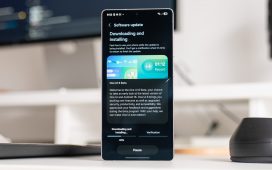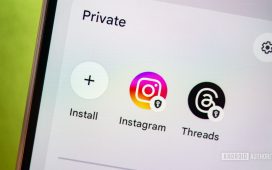Ryan Haines / Android Authority
Apps that come preloaded on your smartphone can be a touchy subject. An app I use every day and I’m glad to see on my phone out of the box could be considered bloatware by someone who doesn’t use it. Naturally, there are numerous Samsung apps on a Samsung phone, but you’ll find Google apps like Chrome, Gmail, and YouTube pre-installed, too, among a few others. However, plenty of other Google apps are worth using, and these are the ones I download first on my Samsung phone.
Before we begin, a brief disclaimer: Apps pre-installed on Samsung phones vary based on model and region, so while none of these came preloaded on my Galaxy S24 Ultra or Galaxy S25 in the UK, one or two might already be on your phone in your country.
Google Tasks
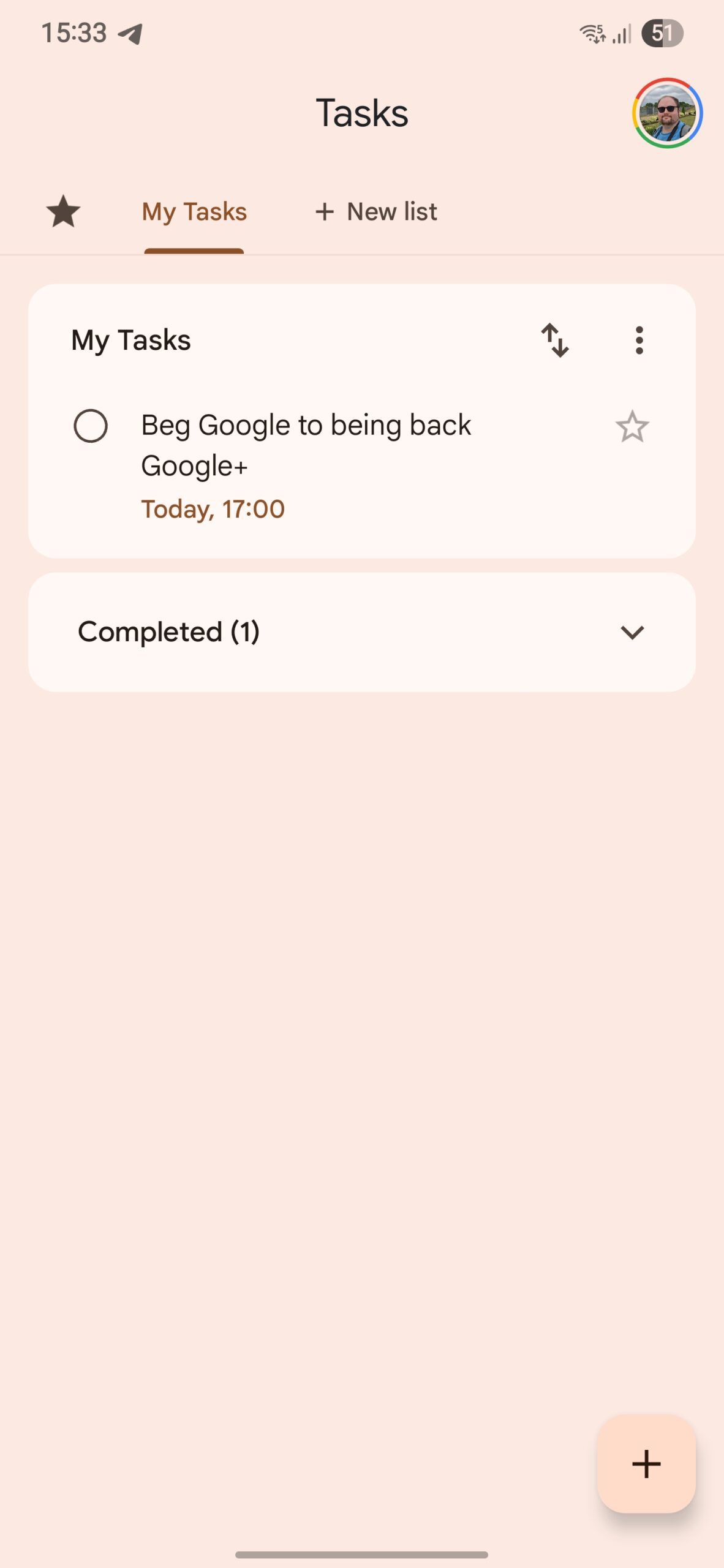
Zac Kew-Denniss / Android Authority
I use Tick Tick Premium for most of my task needs, but if you don’t want to pay for or use something as involved and only need a simple task app, Google Tasks should be the one for you. Samsung’s Reminders app is good, but it can only sync to non-Samsung devices via Microsoft To Do, and that synchronization isn’t as instant as I’d like. So, Google Tasks is the perfect app for me that works on the web, Android, and iOS and costs nothing.
Even though I’m a Tick Tick user, I still keep Google Tasks installed for its Assistant/Gemini and voice command integration, something Tick Tick currently lacks. If I’m driving with Android Auto or have my hands full and need to set a reminder via my Nest speakers, those simple items can be added to my Google Tasks account with “Hey Google, remind me to …”
Google Wallet
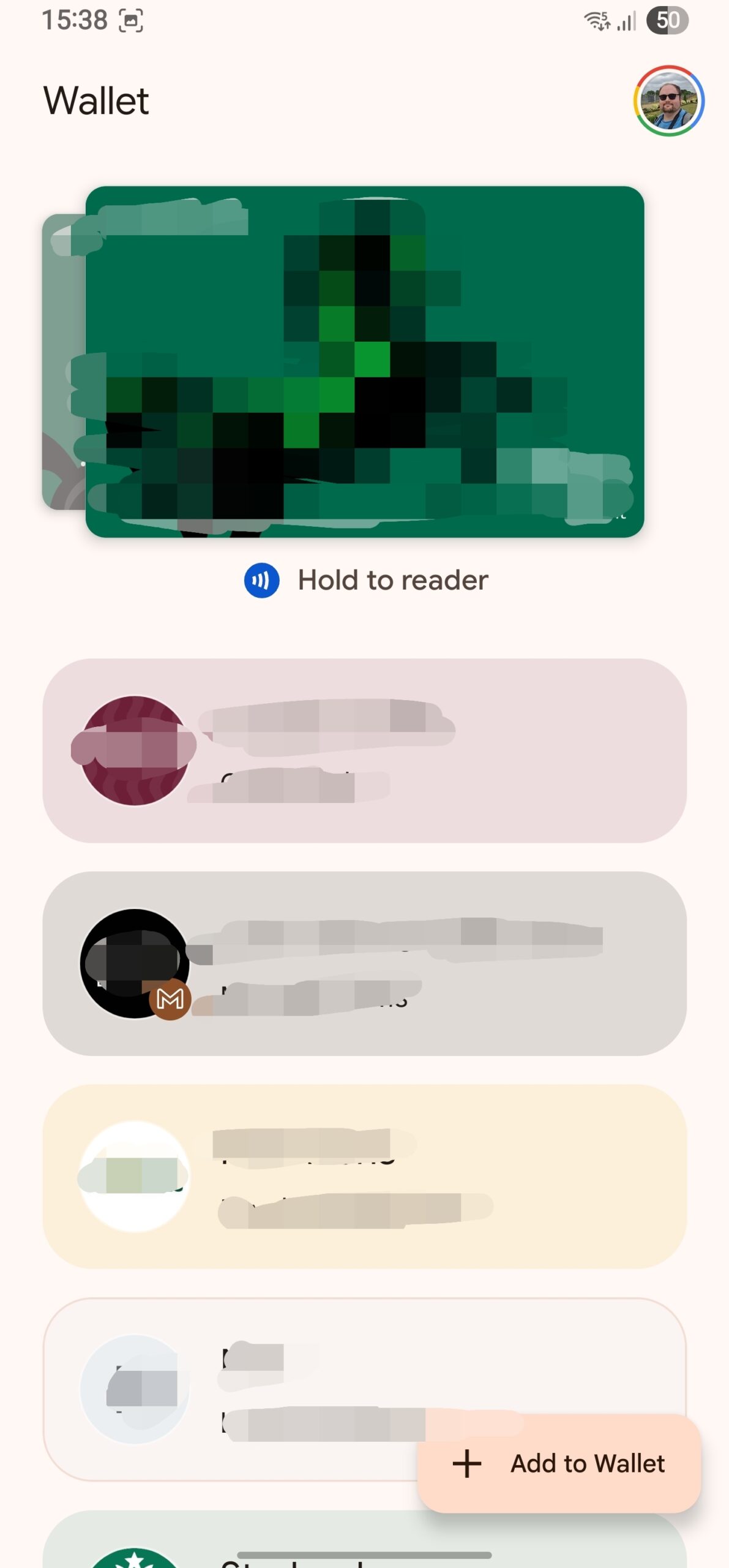
Zac Kew-Denniss / Android Authority
Galaxy devices come with Samsung Wallet pre-installed. The app is fine, but many banks and loyalty programs don’t support it, and I find the overall experience more clunky than Google’s alternative, which is more widely supported. In fact, I can’t think of any banks, at least in the UK, that don’t support Google Wallet.
Samsung Wallet also insists on adding a swipe target on the bottom of the home and lock screens, which I always activate by mistake when I’m trying to open the recent apps screen. Turning that off (or uninstalling Samsung Wallet entirely) and switching to Google Wallet makes the overall experience smoother and less frustrating.
Google Calendar
I enjoy Samsung’s Calendar app quite a lot, but I still use Google Calendar for certain things, and you might prefer it, too. For starters, it works well with Google Tasks, showing them in your calendar and providing a shortcut to make reminders without leaving the app. If Google Tasks is your go-to, then Calendar should be too.
Outside of Tasks, Calendar integrates better with third-party calendar accounts than Samsung’s app, at least in my experience. I use it to integrate my due dates at work and shared calendars with my family group. Another bonus is that Google adds some delightful design flourishes, like the illustrations at the top of events.
Gboard
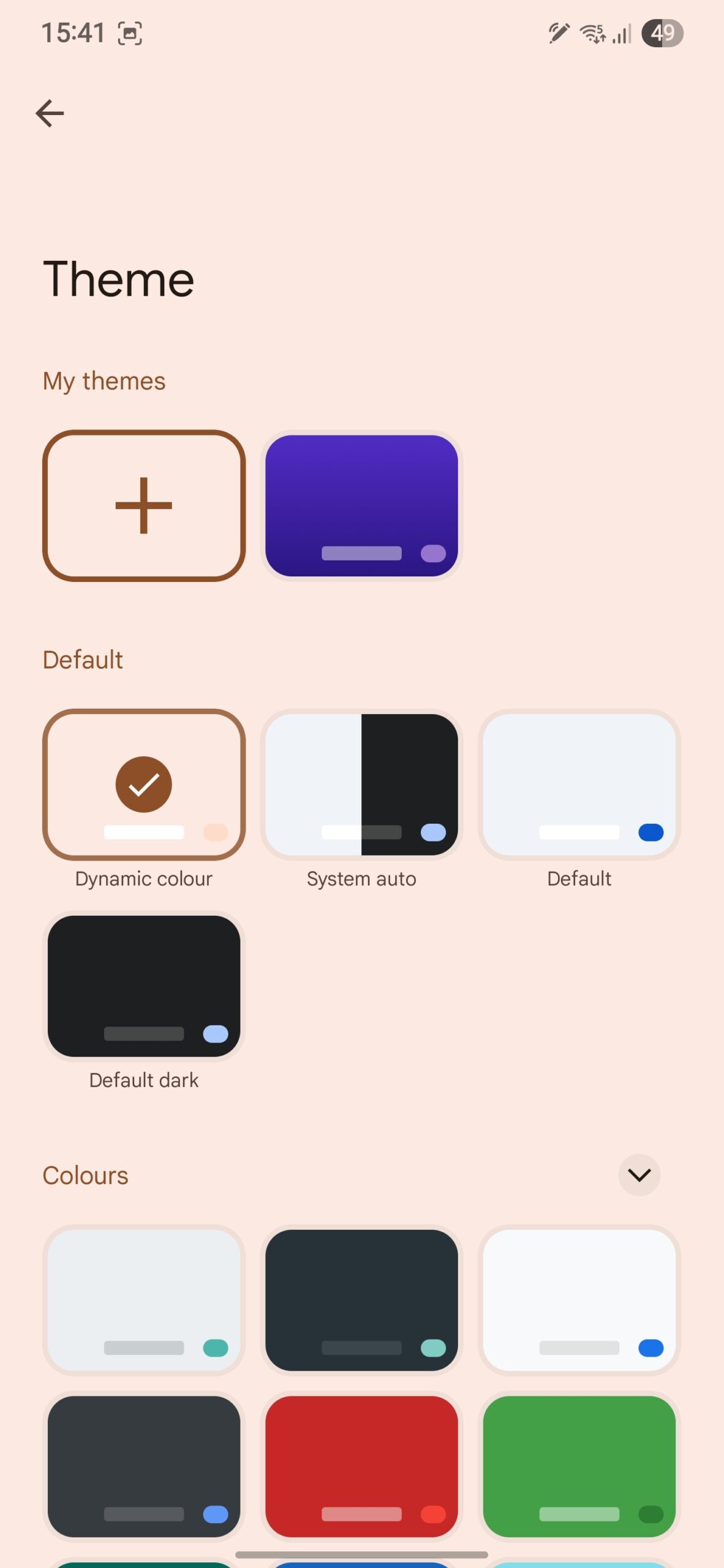
Zac Kew-Denniss / Android Authority
If you only take one of these recommendations, please let it be this one. Even I, who usually advocates for Samsung apps being better than most people think, admit that Samsung’s keyboard is trash. Whenever I see a post online about an iPhone user switching to a Samsung phone for the first time, one of the biggest complaints I see is that they can’t stand the keyboard.
Gboard is the best keyboard, and downloading it on your Samsung phone will make the phone easier to use and the entire experience less exasperating. The only exception to that rule used to be foldables, as Samsung’s keyboard was the only one that defaulted to a split layout when the phone was open, but now Gboard does this too, and even has full S Pen detection for handwriting input. There’s really no reason not to ditch Samsung Keyboard and switch to Gboard.
Google Docs
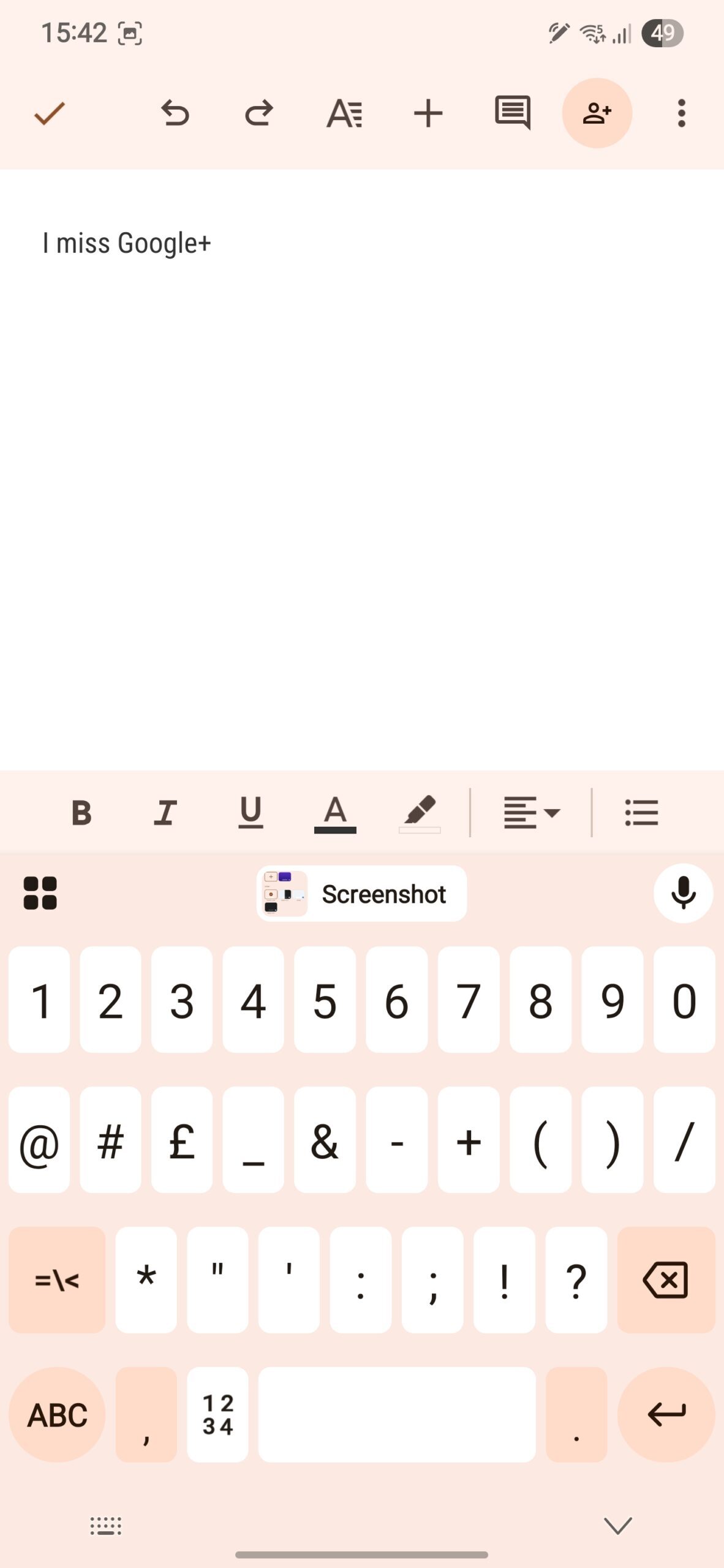
Zac Kew-Denniss / Android Authority
Google Drive comes pre-installed on most Samsung phones, but Docs doesn’t. I know we don’t all handle documents on our phones regularly, but most of us do at some point, and I’d rather have it ready for when I do need it than have to rush to install it when required.
The beauty of Google Docs is its ability to handle almost any document format, like those used in Microsoft Office, which other apps can struggle with. Combine that with the simple and quick cloud sync through Google Drive, robust editing features, and plenty of options for sharing and collaborating in documents, and Google Docs is a must-have app for me.
Google Keep
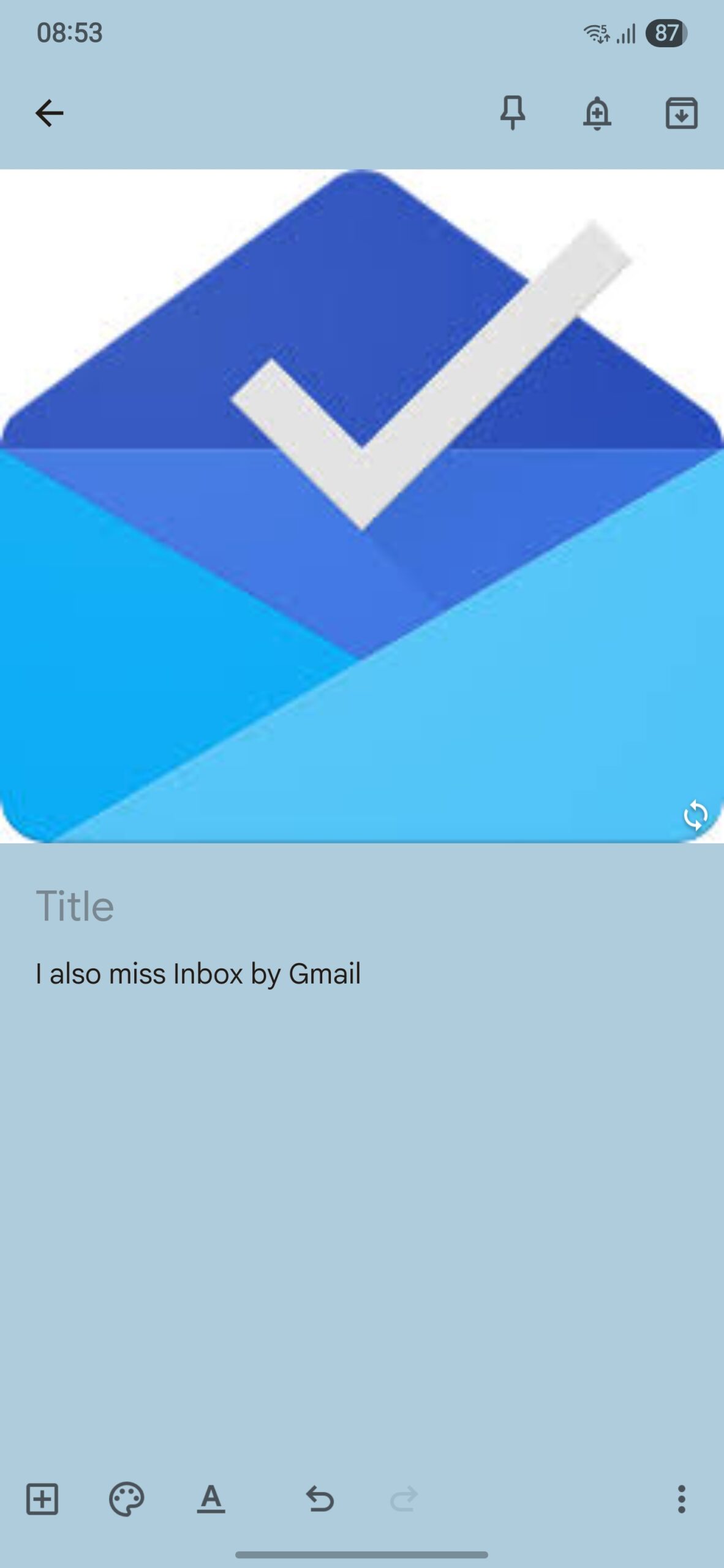
Zac Kew-Denniss / Android Authority
Google Keep is the best note-taking app and an essential for any smartphone. The key to its success is its simplicity. It’s easy to create notes and lists, attach media or links, categorize with colors and categories, and pin the important notes to the top. Plus, it recently got better formatting with headers, bold, italics, and underlining.
Another reason Keep is my notes app of choice is how quickly it syncs between devices. Keep is available on Android, iOS, and via the web, and it takes seconds for a note to sync via your Google account. There are other note apps with cloud sync, but I haven’t found one as seamless and simple as Google Keep.
Among the plethora of Google apps available, these are the ones I use most. Gboard makes any Samsung phone feel a million times more usable, Tasks is a simple way to stay organized, and Wallet is the superior way to pay. Is there a Google app you can’t live without? Let me know below.