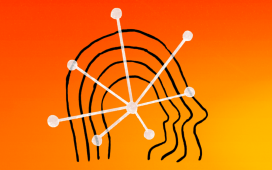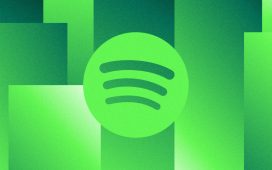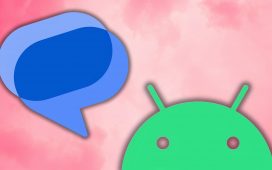For the last year testing out EVs, I’ve leaned on CarPlay and Android Auto to help guide me while driving. Depending on what phone I’m reviewing any given week, I would flip flop between using Google Maps and Apple Maps, due to how they integrate better with their respective car platforms.
However, that all changed at the start of the year when I downloaded the latest Google Maps update on my phone. That’s because it finally brought Waze integration directly into Google Maps, which is the single reason why I’ve stopped using Apple Maps.
I’m specifically referring to how this Waze integration with Google Maps now shows and tells me whenever I come across incidents on my routes, such as speed traps, accidents, construction, lane closures, and more. There’s always been this ongoing battle I’ve had with Google Maps vs. Apple Maps, but this feature finally settles this debate. Here’s why.
Staying informed about what’s on the road

So why should you use Google Maps over Apple Maps? Frankly, it’s because of how this new Waze integration informs you about speed traps. Even though this has been a feature long established with the Waze app, it’s now a native feature within Google Maps — and I can’t tell you how it’s helped me out during my morning commutes.
While it may seem like such a feature squarely aims to benefit constant speeding offenders, it makes driving as a whole safer because the notifications about these speed traps cause motorists to drive more cautiously. They’re now no longer driving 10 or 15 miles per hour above the speed limit, but at much more relaxed speeds. These are the kind of speeds you’d want in high areas of congestion during peak times.
Obviously, these alerts could save some drivers from being ticketed for speeding, but there’s more to it than just avoiding a potential hefty fine. I personally appreciate how I can anticipate speed traps ahead of time, instead of being blindsided when I see an unmarked vehicle in the median and slam on my brakes.
It’s just safer knowing what’s ahead of you. And it’s not just avoiding speed traps — this feature will also notify me if there’s a stalled car ahead, if I’m entering a construction zone, or if there’s an accident.
That said, Apple Maps has its advantages over Google Maps, like how it does a better job of displaying clearly what lane to take when there are multiple ones. But despite this, Apple Maps has yet to tell me about upcoming speed traps or road hazards — probably because users aren’t reporting them as frequently as they do with Waze.
Create new incident reports
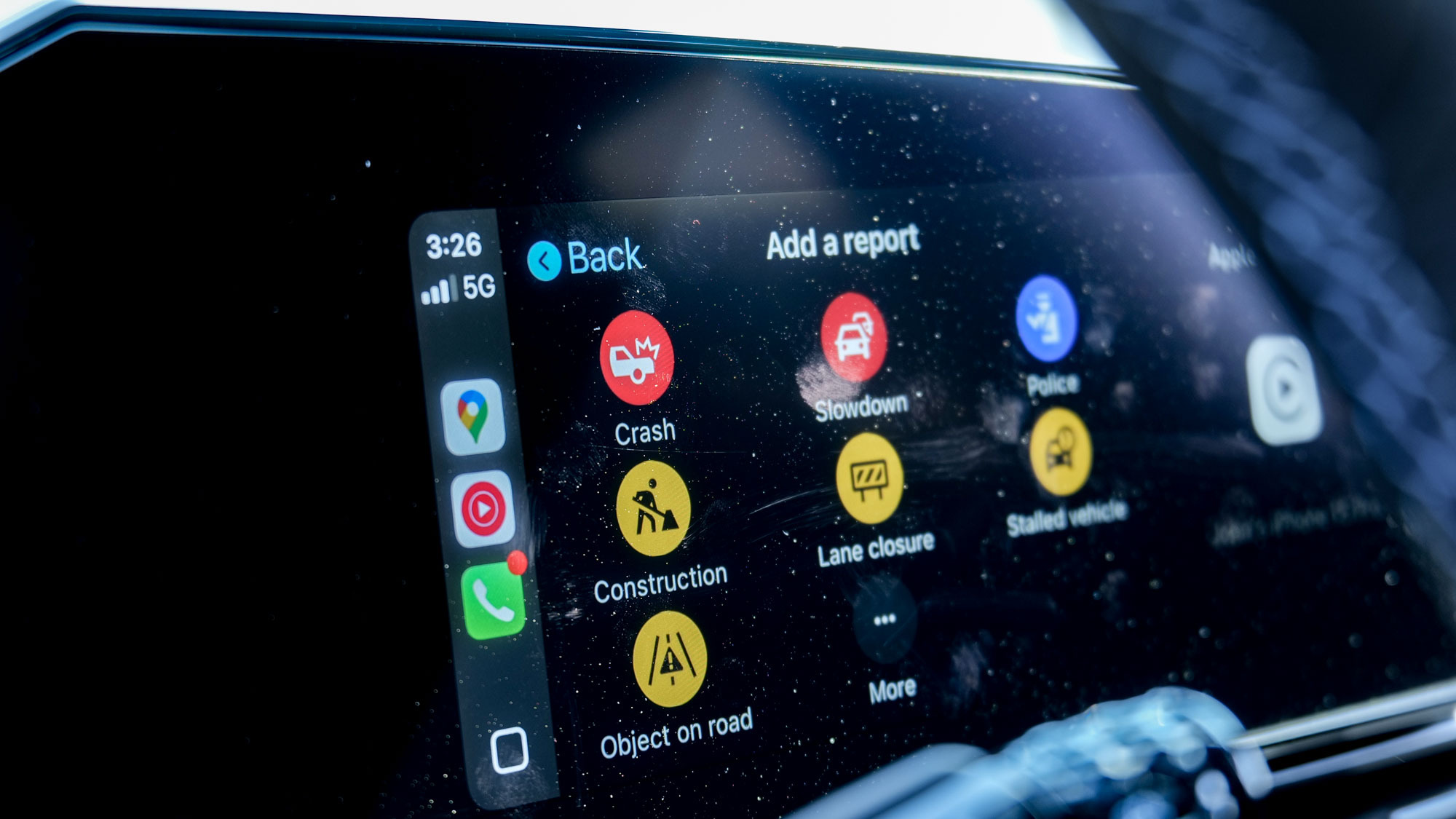
Not only will Google Maps show and tell you about incidents while you’re driving, but you also have the ability to create new incident reports as well — which would, in turn, notify other drivers. This makes for a safer driving experience for everyone because this new report would then trickle down to other drivers on the same route.
One night as I was driving home really late, I nearly lost control of the car as I attempted to avoid what appeared to be the front bumper from some car that was in the middle of my lane. While I managed to avoid it, I quickly created a new incident so that other drivers could anticipate the obstruction.
Of course, there are still times when Google Maps is wrong about these incident reports, which is why I’m always being asked in the app if the incident is still there. If not, there’s a button I can click on, which I suspect requires a number of responses to trigger a removal for the incident.
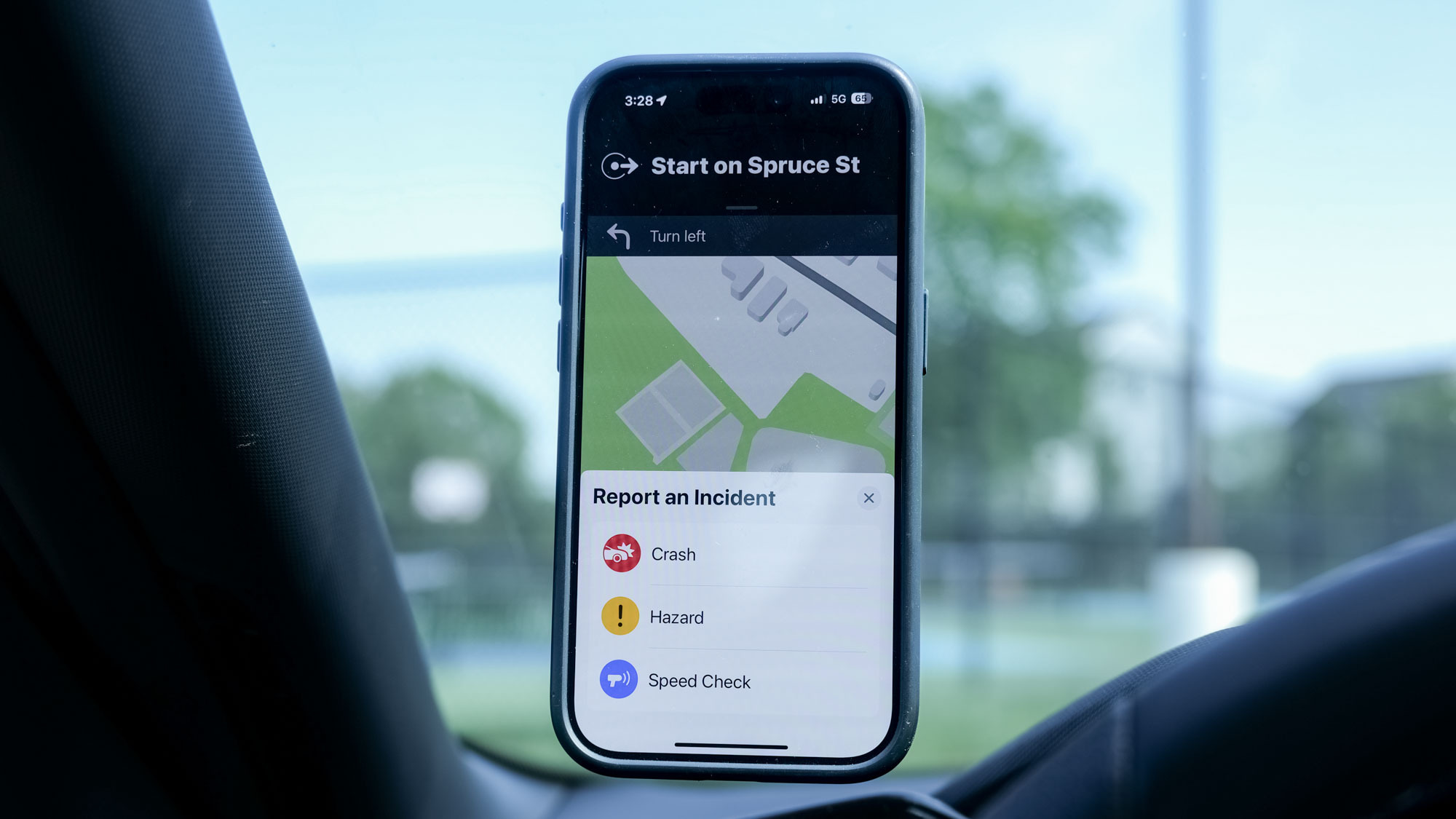
Strangely enough, Apple Maps does have the ability to create incident reports too, but the options are limited to just three — crash, hazard, and speed check. In using Apple Maps for over the last year, I still have yet to ever be notified about these reports, so I’m kind of confused as to why this incident report option is available if it doesn’t in turn directly notify drivers.
Downside of Google Maps with CarPlay
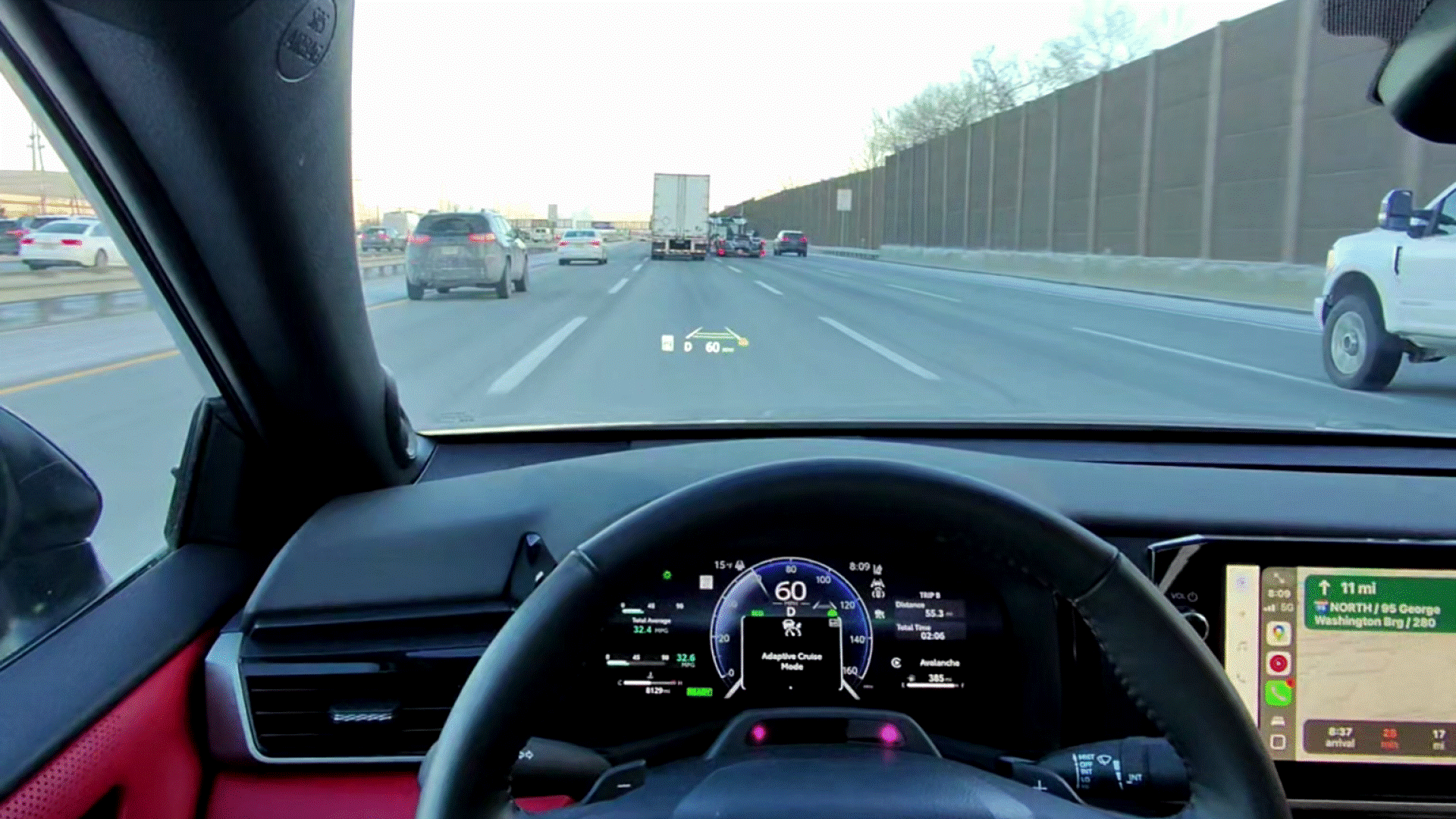
Most drivers might not be bothered by this, but there’s one downside to using Google Maps if you’re running CarPlay in your car — it doesn’t support other displays besides the main one. What I’m referring to are all the other screens in a car, like the driver side display right above the steering wheel, or a head-up display in the windshield.
When I run Apple Maps in CarPlay, it’ll integrate with all of these other displays. Therefore, it would show me driving directions in the head-up display, so that I’m not constantly looking down to see them on the main dashboard display.
Despite this, I still run Google Maps over CarPlay because of its superior ability to inform me about road incidents. Sure, they’ll only show up in the main display in my car, but at least I always get that verbal warning.