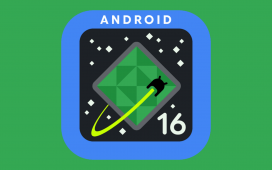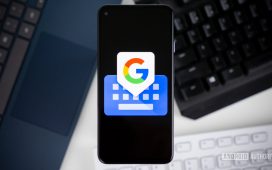Android 16 QPR1 is important because it’s our first look at Google’s brand new Material 3 Expressive design language. It’s not quite finished yet (this is a beta, after all), but if you want to try this big redesign for yourself, the Android 16 QPR1 Beta is for you. I just downloaded it on my Pixel, and I’ll show you how to do the same.
Have you downloaded the Android 16 QPR1 Beta on your Pixel?
0 votes
What phones can download the Android 16 QPR1 Beta?

Rita El Khoury / Android Authority
Before you run off to download the Android 16 QPR1 Beta, you need to ensure you have a compatible phone. Thankfully, so long as you bought a Pixel within the last few years, you’re all set.
The full list of supported Pixel phones that can download the Android 16 QPR1 Beta includes:
- Google Pixel 6 / 6 Pro
- Google Pixel 6a
- Google Pixel 7 / 7 Pro
- Google Pixel 7a
- Google Pixel 8 / 8 Pro
- Google Pixel 8a
- Google Pixel 9 / 9 Pro / 9 Pro XL
- Google Pixel 9a
Additionally, Google’s two foldables — the Pixel Fold and Pixel 9 Pro Fold — are also supported. And if you’re still rocking a Pixel Tablet, it’s compatible as well.
How to sign up for the Android 16 QPR1 Beta

Joe Maring / Android Authority
Have a supported Pixel device? Great! Next, you’ll need to enroll your Pixel into the Android Beta Program. It’s free to do and takes just a second. Here’s how to go about it:
- Open your web browser and search for “Android beta program.”
- Select the Android Beta Program website with the Google URL.
- Ensure you’re logged into your Google account (check your profile icon in the top right corner).
- Tap View your eligible devices
- Tap Opt in next to the device you want to install the beta on.
- Scroll through and accept the terms.
- Tap Confirm and enroll.
You can enroll as many of your Pixels as you’d like (if you have multiple), and there’s no waiting period after opting your Pixel into the beta. As soon as this is done, you can continue to the step below to download and install the Android 16 QPR1 Beta.
How to download the Android 16 QPR1 Beta
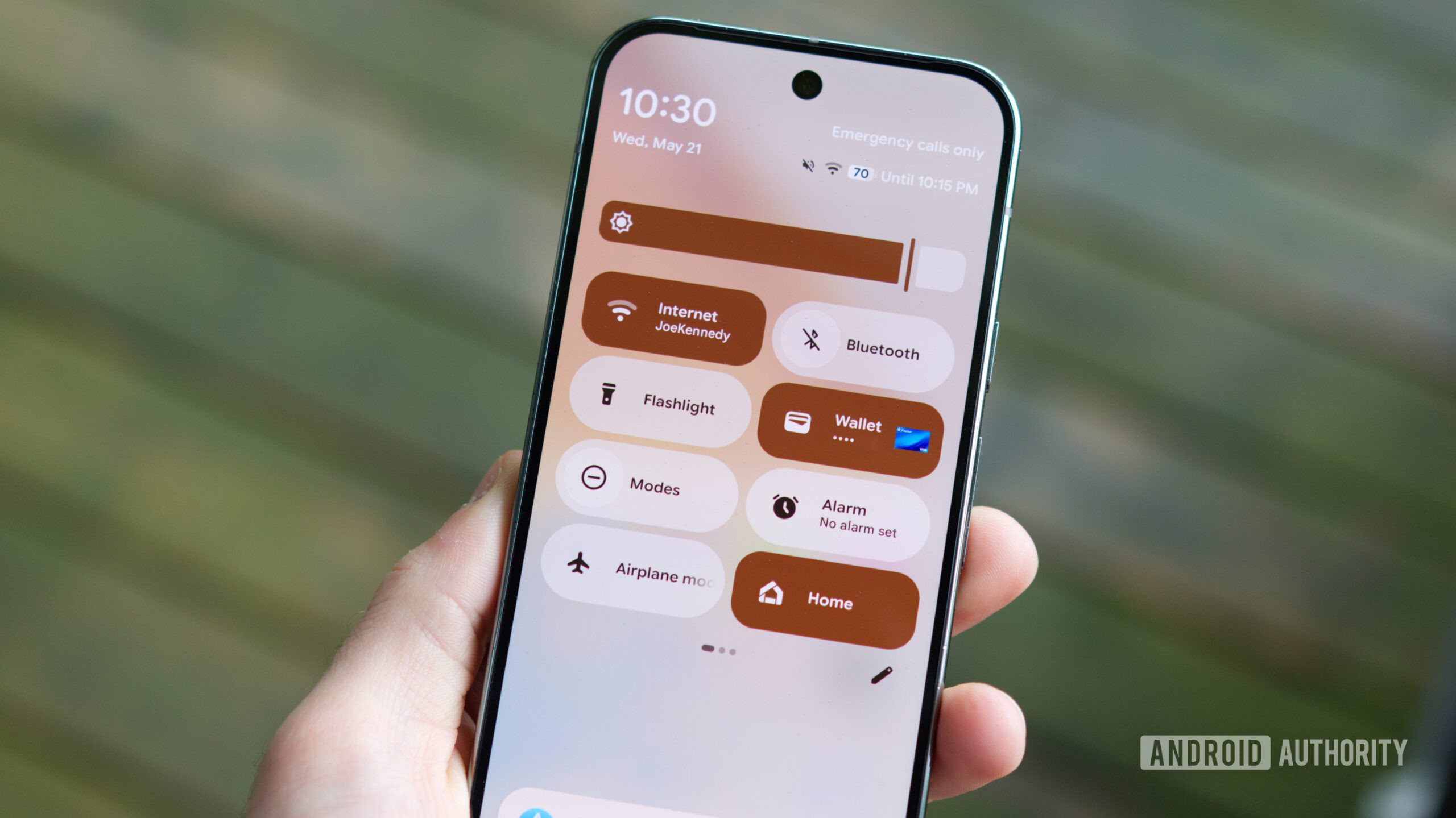
Joe Maring / Android Authority
With your Pixel enrolled in the Android Beta Program, it’s now time to get it downloaded on your phone. Here’s what you’ll need to do:
- Open the Settings app.
- Scroll down and tap System.
- Tap Software updates.
- Tap System update.
- Tap Download and install
- Once the download is finished, tap Restart now.
Upon tapping that restart button, your Pixel will shut off, install the update, and boot itself back up. Once it turns on again, you’ll be running the Android 16 QPR1 Beta.
Google’s QPR betas are usually fairly stable, but if you rely on your Pixel as your primary phone, I’d still caution you from downloading the Android 16 QPR1 Beta right now. However, if you have multiple Pixels, you use your Pixel as a secondary phone, and/or you have a thick skin for potential beta bugs, the Android 16 QPR1 Beta is proving to be a fun one. I’ve only had it on my Pixel 9 Pro for a few minutes, and I’m already loving what I’m seeing.