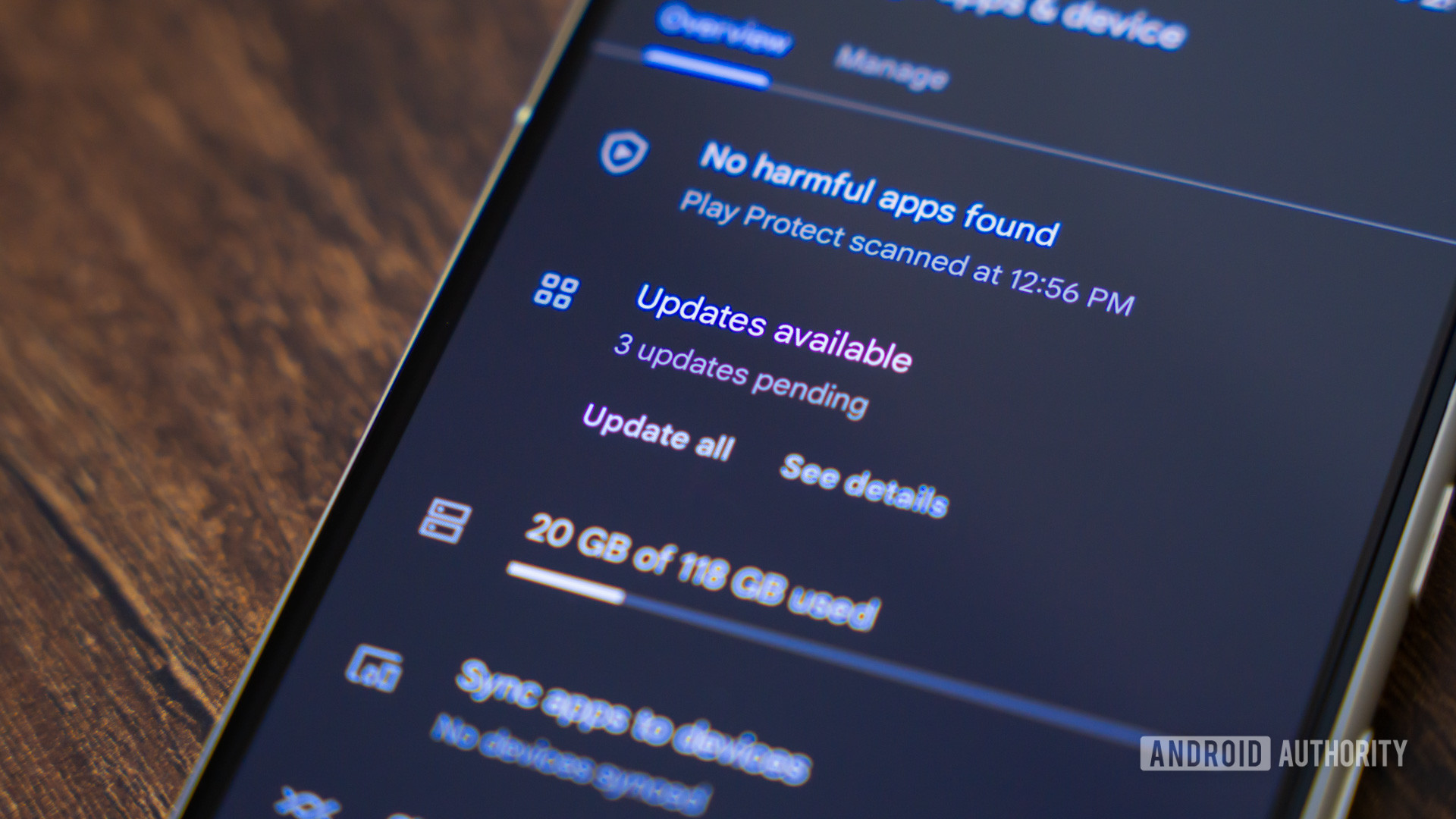
Edgar Cervantes / Android Authority
I used to trust that the Google Play Store would reliably update all my Android apps in the background, but recently I’ve grown more skeptical. Some apps seemingly gain new versions regularly, while others haven’t been updated for ages. This isn’t a case of developers dragging their feet, either. So, to allay my fears, I’ve used the tools at my disposal to create a workaround. If you own a Samsung phone, you can use its Modes and Routines feature to regularly check for and update your Play Store apps without any intervention on your part. But how? I detail everything you need to know below.
Why Samsung Modes and Routines is the perfect Play Store updater tool
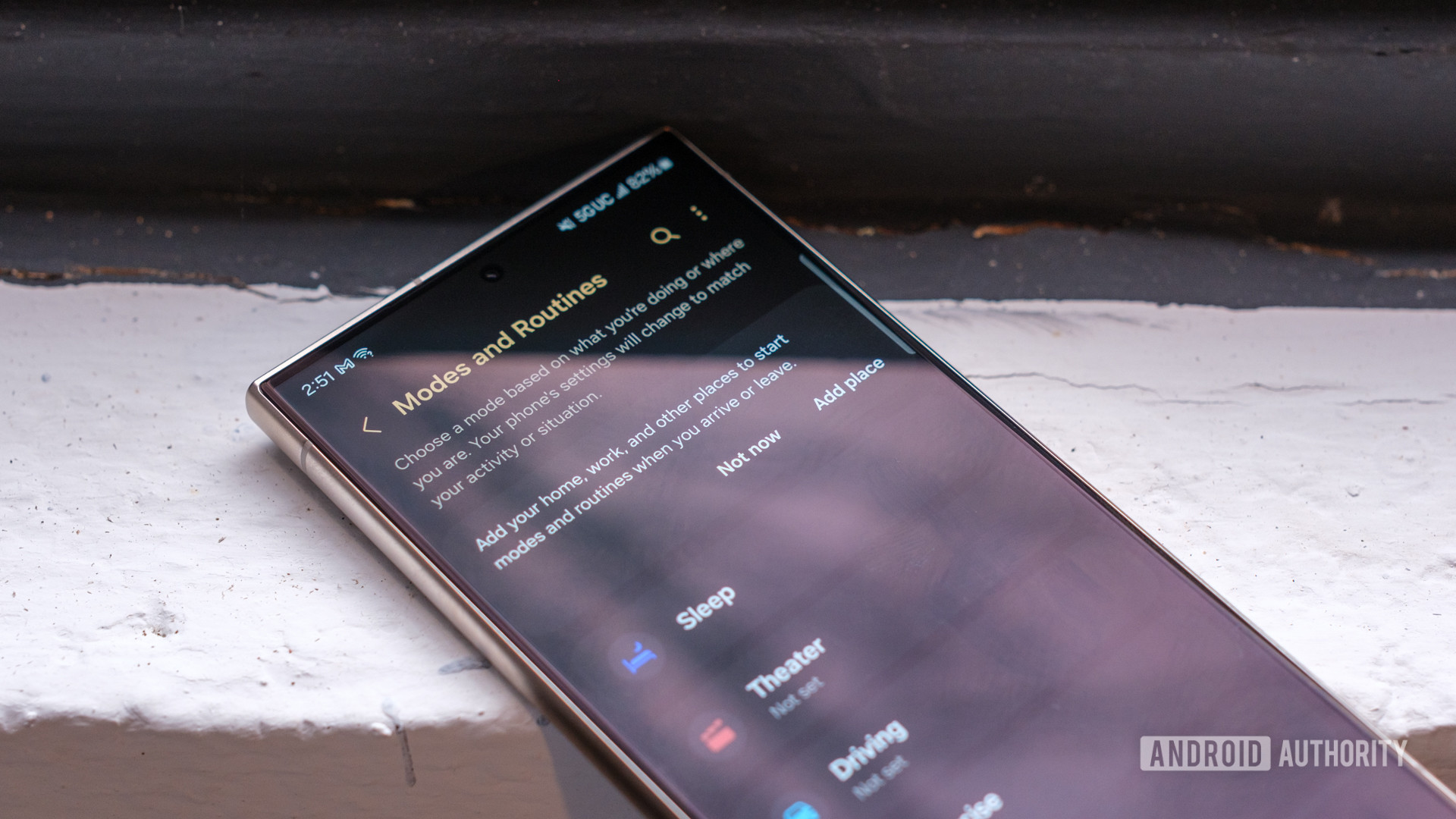
Ryan Haines / Android Authority
Samsung offers its Galaxy smartphone users plenty of useful tools, but I’d argue that Modes and Routines are the most impactful. It’s been around since the Galaxy S10 in some capacity, but it has gained many more skills since it broke free of Bixby. On One UI 7, it demands a few hours of setup, but once I create a bunch of modes and routines, my Samsung phone will take care of many tasks all by itself.
I rely on various routines to activate power saving on my Galaxy Watch, activate autorotate when media apps are running, and bump up my ringer volume when driving. I also have several routines that trigger at specific times or manually through the nifty routines widget Samsung provides. These include activating NFC when Google Wallet is opened, triggering the Extra Dim setting when the Sleep mode is active, and disabling mobile data when connected to my home Wi-Fi. All this can be achieved using the stock Modes and Routines tools, but if you install Good Lock, you’ll gain access to a brilliant additional trick: macro creation.
The Play Store can be unreliable when it comes to updating apps in the background. I use a routine to force it.
Macros are useful for recording a series of touches and swipes that can be played back automatically. This allows me to create more complex tasks within apps that otherwise wouldn’t be possible. Macros can also be used to perform other tasks that are often forgotten or seem too laborious. For me, that’s updating apps in the Play Store.
The Play Store has an automatic updating facility, but I’ve never seen it as reliable. It was a big problem on phones that love cutting background apps to save power, and I have a sneaking suspicion that my Galaxy S24 FE does this, too. As a result, I often open the Play Store to find tens of apps not updated in weeks. Thankfully, this issue is dead and buried since I’ve used a routine to clean up behind the Play Store.
How to use Samsung Modes & Routines to keep your Play Store apps updated
Before we begin, you must download Good Lock and its Routines+ module. Once you’ve downloaded both, follow the steps below to create the Play Store updater routine.
The tutorial below consists of two parts. First, we’ll create the macro. Secondly, we’ll schedule it to run at an appropriate time.
To create the macro, follow the steps below:
- Open the Settings app, then select Modes and Routines.
- Tap the Routines tab at the bottom of the screen.
- Tap the + button to create a new Routine.
- You’ll see two sections, namely If and Then. If allows you to set a trigger that’ll run the routine. We’ll deal with this part of the tutorial later. For now, tap the + Add what this routine will do under Then.
- Scroll down to the bottom of the page, then tap Good Lock. Select Touch macro.
- Tap + Add to create a new macro.
- Next, select Play Store as the app of choice, then tap Next.
- We’re now going to create the actual macro. You should now be on the Play Store’s home page. You’ll also notice the macro control tools on the left-hand side of the screen. Tap Record to begin recording the macro.
- In the Play Store, tap your profile icon, then Manage apps & device.
- Wait for the Play Store to search for updates. When updates are available, tap Update all.
- Wait for this process to complete. I suggest waiting five to ten minutes to ensure that the Play Store has adequate time to update all apps now and in the future.
- Next, swipe back, then swipe again to exit the Play Store. These steps are optional, but the macro will stop on the Play Store’s current page if you don’t return.

Andy Walker / Android Authority
- Once you’re happy with the macro you’ve created, tap Stop on the macro record control dialog, then tap Save.
- Give the macro a name. “Update Play Store Automatically” works well. You can adjust the start time delay and other parameters, but it’s unnecessary.
You now have a macro that’ll automatically update your Play Store apps whenever it runs. To maximize it, we must create a trigger to make it run automatically. My preferred method is to run it at a specific time at night when I’m asleep and not actively using my phone. This also ensures I wake up with freshly-baked apps in the morning.
To create the trigger, follow the steps below:
- Head back to the Create routine screen. Tap + Add what will trigger this routine under If.
- Tap Specific time and select a specific time. 23:00 works for me, and Every day, but you can customize these options to your liking. You can create multiple conditions, too.
- Next, under Then, tap + Add what this routine will do under Then.
- Select Good Lock once again, and Touch macro. Select the macro we just made, and tap Done.
- Once you’re happy with the If and Then sections, tap Save to save your routine.
- Give the routine a name, select an icon, then hit Done.
That’s it! The routine will appear beneath the Automatic routines section in Modes and Routines. It’ll run at the time you specified and update your apps accordingly.
It’s a great little workaround, but a word of caution
I’ve been using this routine for a few weeks now, and there are some things you should be aware of.
The time gap between each action in the macro is essential. If you tap an item too early, it may trigger or bypass the selection of another action altogether. This is especially important when the Play Store is checking for updates. As mentioned above, leave enough time for the Play Store to gather all the available updates.
Additionally, although this macro ensures that apps are constantly updated, it isn’t bulletproof. I suggest you keep checking up on its accuracy and efficacy. I suggest running it manually during the day to see where it can be improved. You can then edit the existing macro or create a new one entirely.
Finally, this macro can only be created if you have apps available to update. You need to tap the Update all option, which isn’t available if there aren’t any updates available.
How do you use One UI’s Modes and Routines? Let the community know your tips and tricks in the comments section below.










