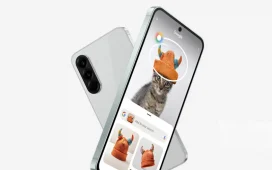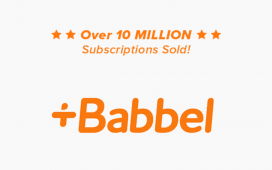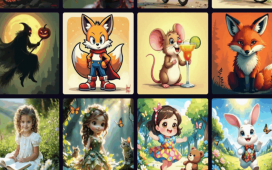Are you tired of switching between your phone and computer to manage text messages? Google has revolutionized communication for Android users with seamless desktop integration. This powerful feature lets you maintain conversations without reaching for your phone every few minutes. Discover how to transform your messaging experience with this simple yet game-changing tool.
Simplify your messaging workflow with Google Messages for web
In today’s interconnected digital environment, constantly switching between devices can disrupt productivity and focus. Google Messages offers an elegant solution for Android users who want to streamline their communication channels. By extending your messaging capabilities to your computer, you can maintain conversations while working on other tasks without the distraction of picking up your phone.
This cross-platform messaging integration works across both Windows and Mac operating systems, making it accessible regardless of your computer preference. The web-based interface mirrors your mobile experience, giving you immediate access to your entire messaging history and contact list.
Using your computer’s keyboard for typing messages offers significant advantages over smartphone keyboards, including:
- Faster typing speeds and reduced errors
- Easier management of multiple conversations
- Seamless copy-paste functionality between applications
- Better visibility with larger screen real estate
- Reduced eye and hand strain during extended conversations
Setting up the desktop SMS connection in minutes
Getting started with Google Messages on your computer requires minimal setup. The process relies on a QR code scanning mechanism that securely links your phone to the web interface. This quick synchronization method ensures your privacy while establishing a reliable connection between devices.
Follow these straightforward steps to configure your desktop messaging experience:
- Ensure you have Google Messages installed and set as your default SMS app on your Android phone
- Open any web browser on your computer and navigate to messages.google.com
- Look for the “Messages for web” option in the top-right corner of the screen
- A QR code will appear on your computer screen
- Open Google Messages on your Android device and tap the three-dot menu
- Select “Device pairing” then “QR code scanner”
- Scan the QR code displayed on your computer
- Enable the “Remember this computer” option to maintain the connection
Once synchronized, your entire message history will appear on your computer, allowing you to continue conversations across devices seamlessly. This synchronized experience maintains real-time updates between your phone and computer, ensuring you never miss important messages.
Advanced features that enhance your messaging experience
Beyond basic text messaging, Google Messages for web offers several advanced capabilities that improve your communication efficiency. The desktop interface provides enhanced multimedia handling for sending and receiving photos, videos, and other attachments directly from your computer.
The platform also supports RCS (Rich Communication Services) features when available, bringing chat-like functionality including:
| Feature | Benefit |
| Read receipts | Know when your messages have been seen |
| Typing indicators | See when someone is responding to your message |
| High-quality media sharing | Send photos and videos without significant compression |
| Group messaging enhancements | Improved management of group conversations |
These advanced capabilities transform standard SMS into a more robust messaging platform, competing with dedicated messaging apps while maintaining the universal reach of text messaging. You can even use keyboard shortcuts to quickly navigate between conversations, reply to messages, or create new chats.
Privacy considerations for desktop messaging
While the convenience of accessing your text messages on a computer is undeniable, understanding the privacy implications remains essential. Google has implemented several security measures to protect your conversations, including encrypted connections between devices and automatic timeout sessions when inactive.
For those using shared computers, consider these vital privacy practices:
Always log out of Messages for web when finished using shared devices by clicking the “Sign out of all computers” option in the menu. This prevents unauthorized access to your conversations and personal information. Avoid enabling the “Remember this computer” option on public machines for added security.
Google Messages stores your conversations on your devices rather than permanently in the cloud, providing additional privacy protection. This design choice ensures your messaging data remains primarily under your control while still enabling the convenience of cross-device synchronization.