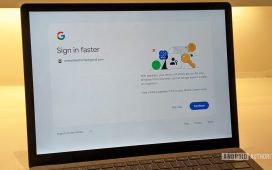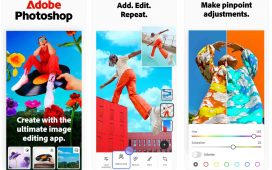Creator laptops are still a fairly new portion of the market, and I have to say, I think ASUS does them the best. Creator laptops are basically normal-looking laptops with gaming laptop specs. The ASUS ProArt P16 might be the best Creator Laptop on the market right now, and that’s thanks to the NVIDIA GeForce RTX 4070 GPU.
The ProArt P16 has quickly become one of my favorite laptops, which is rather surprising, as I typically like the smaller laptops. Those are just easier to travel with. But the P16 has really blown me away.
I’ve been using this laptop from ASUS for the past few weeks, and even took it with me on a trip to Paris last week. So let’s see how well the ProArt P16 performed in our review.
ASUS ProArt P16 Specs
| Display | 16″ 3840×2400 OLED |
| Processor | AMD Ryzen AI 9 HX 370 |
| Graphics | NVIDIA GeForce RTX 4070 |
| Memory | 32GB |
| Storage | 2TB |
| Weight | 4.08lbs |
| Dimensions | 0.68 x 13.9 x 9.7 inches |
| Operating System | Windows 11 Home |
ASUS ProArt P16 Ultimate Review: Hardware
When it comes to the hardware, I feel like a broken record at this point. But ASUS’ build quality is top-notch, whether it’s a laptop, smartphone, or anything else that ASUS makes. If you’re looking for a well-built laptop, that also looks and feels premium, ASUS has you covered.
With the P16, we’re looking at an all-aluminum chassis here, which looks great, and it feels great when you’re carrying it around. The back of the laptop is pretty empty, with just the ASUS ProArt logo in the lower corner. Now this hinge on this laptop is a 360-degree hinge, so you could use this as a tablet, if you wish.
ASUS has a nano black finish over the entire laptop, which I can’t help but wonder how it’ll look overtime. The keyboard is already starting to look “used”, and I’ve only used this laptop for a couple weeks. But ASUS is using an anodized process that creates a nano-microporous structure that minizes reflections.” This is what helps keep the laptop looking black in any lighting. It also repels fingerprints, which seems to be true on the rest of the laptop, except for the keyboard as mentioned already.
The P16 does have some pretty good cooling here, which is why this is not a thin and light laptop, but more light and powerful. It is still under an inch thick, but when you pick it up, you can really tell the thickness here. The fans are effective, but if I’m honest, they did come on more often than when I was reviewing the PX13 which is smaller, and similarly specced. I was a bit surprised to hear the fans come on when I opened Chrome to run a speed test. That was it, just a speed test and the fans came on. But, the P16 does stay nice and cool, so the fans are doing what they are supposed to.
As far as ports go, ASUS did not let us down. We have two USB-C Thunderbolt 4 ports up to 40Gbps transfer speed, along with an HDMI, audio jack, USB-A, and a SD card slot. There is also another port for its proprietary charger. The power button is also found on the right side of the P16. These are basically the same ports as the PX13 had, but the micro SD card slot has been traded in for a full sized SD card slot. Which is the right move. Creators need the SD card slot more than a micro SD card slot. Though, I assume the PX13 had a micro SD card slot because of space.
Now perhaps the most important aspect of this laptop is, how hard is it to open? Well, let me just say this, it does pass the one-finger test. Essentially, what I’ve done here is used a finger to open the laptop, and see if the base stays on the table or not, and how hard it is to open. It opens super easy, and that’s something that I really like to see.
The Keyboard is the perfect size
When it comes to the keyboard and trackpad, the keyboard is nearly the perfect size for me. What I like about the ProArt P16 here is that instead of adding a number pad to the keyboard, ASUS decided to space out the keyboard a bit more, and add in big speakers on either side. This is the same layout that the MacBook Pro used to have before its recent redesign, and I love it. It has made typing on this laptop a breeze.
The trackpad on the other hand, took some getting used to. And that’s not ASUS’ fault, to be honest. Who doesn’t want a big beautiful trackpad? After all, that’s one of the things I love about my MacBook. What did take some getting used to, was clicking on the right versus the left. It took a few days, but I got the hang of it.
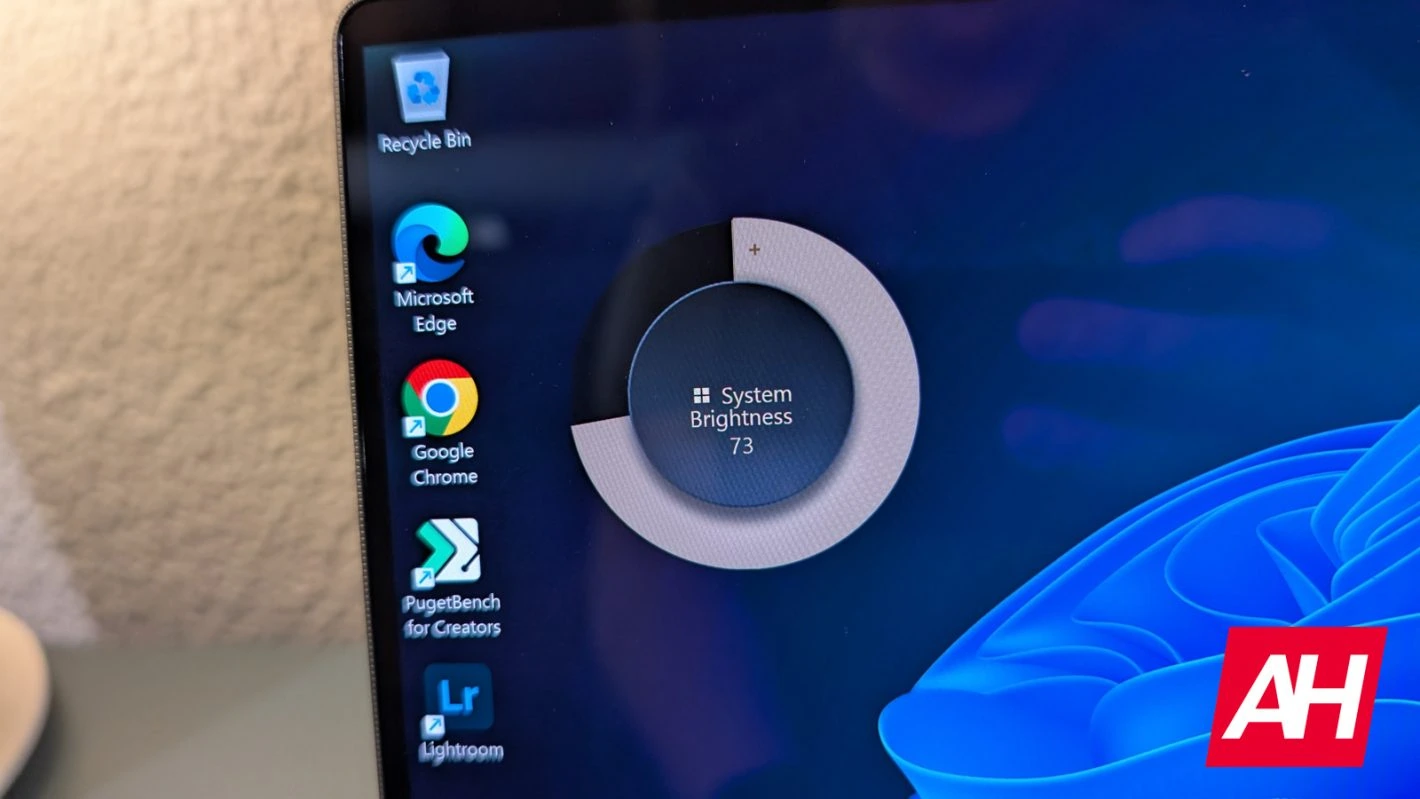
On the trackpad, there is also the ASUS DialPad. This is the second laptop I’ve reviewed with this feature, and I still rarely use it. Essentially, it’s like a flat scroll wheel, great for accessing quick settings, changing the volume, adjusting brush sizes etc. To activate it, just touch the top-right corner of the touchpad and then you’ll drag your finger down diagonally towards the left. A small LED will then turn on inside the dialpad indicating that it is active now. The DialPad is also customizable in the “ASUS Dial & Control Panel” app.
The DialPad is definitely something that is here to target creators, as the main example ASUS gives for this feature is an easy to adjust brush sizes in Adobe Photoshop. It’s there, and if you don’t want to use it, it’s not in the way, which is perhaps the best part.
Beautiful OLED
On-board the ProArt P16 is a 16-inch OLED touchscreen, this has a resolution of 3840×2400, and it looks fantastic. It’s great for watching content, especially with the 16:10 aspect ratio. Though, I was a little surprised to see that this is a 60Hz panel, and it only hits 500 nits of peak brightness. I’d definitely like to see both of those upgraded, perhaps the peak brightness moreso than the refresh rate. Since creators do generally travel with their laptops and end up working in coffee shops, or outside, where that brightness is needed.
As for me, I did use this outside on my patio, which has some shade, and was able to still see the display without a lot of issue. Though, I’d still love to see a brighter panel, and even a matte finish on the display to help with glare. However, I do think that this is still a first-world problem because most won’t use their laptops outside. But I do think it is worth mentioning.

The refresh rate is a bit harder to stomach here, especially given the price. This is a $2,899 laptop, as configured. And you’d think for that price you could get a 120Hz display. Though, I will say this, as someone that uses a 120Hz display on his MacBook Pro, I didn’t even think about the ProArt PX13 having a 60Hz display over the last couple of weeks. Unless I was playing a game.
With the P16, ASUS has included Harman Kardon speakers, and to be honest, they sound great. They can get very loud, without distorting the audio.
ASUS ProArt P16 Ultimate Review: Performance
Now, let’s talk performance, because that is what really matters. As mentioned already, this particular model that we have here, has the AMD Ryzen AI 9 HX 370 processor, with 32GB of RAM and the NVIDIA GeForce RTX 4070 graphics card. It also offers 2TB of SSD storage. So performance should be pretty top-notch right? Correct.
I have to say that, most of my work on a laptop is done in the web browser, outside of some Lightroom and Photoshop editing. The P16 was able to handle all of that with ease. And when playing games it continued to perform like a champ, with an assist from the fans of course.
Now, unlike the PX13, I did not have any issues with the WiFi on the P16. With the ProArt PX13, I’d have issues with it routinely dropping WiFi connection and having weak signal for a few seconds. But with the ProArt P16, I’ve had no issues with WiFi which is good. And makes me think the PX13 model I have might be the issue.
Benchmarks
Now, let’s talk about benchmarks. Just as we do with smartphones, we also run a few benchmarks on the ASUS ProArt P16. Starting with Geekbench 6.
| Laptop | Geekbench Single | Geekbench Multi | Geekbench GPU |
|---|---|---|---|
| ASUS ProArt P16 | 2,764 | 12,015 | 99,165 |
| Lenovo Legion Pro 7i | 2,962 | 15,262 | 117,636 |
| ASUS ProArt PX13 | 2,852 | 13,878 | 88,995 |
| Apple MacBook Pro (M3 Pro) | 3,017 | 13,614 | 43,556 |
For Geekbench 6, we’re comparing the ProArt P16 to the Lenovo Legion Pro 7i which is a top-of-the-line gaming laptop, the ProArt PX13, which is essentially the same thing as the P16 but in a smaller form-factor, and the Apple MacBook Pro 14″, which is running the M3 Pro so it’s technically a generation (almost two) behind.
As we can see here, among the three Windows laptops, the CPU scores are pretty similar, with the Legion Pro 7i beating the ASUS laptops out, but keep in mind that the Lenovo laptop is a gaming laptop and is also a generation newer with the GeForce RTX 5080 inside, which explains why it destroyed everything in the GPU test. The MacBook got schooled on the GPU test here, which is not a surprise, given these three laptops have discrete graphics and Apple’s is integrated.
| Laptop | Cinebench Single | Cinebench Multi |
|---|---|---|
| ASUS ProArt P16 | 116 | 1,142 |
| Lenovo Legion Pro 7i | 135 | 1,879 |
| ASUS ProArt PX13 | 112 | 1,1421,089 |
| Apple MacBook Pro (M3 Pro) | 145 | 976 |
Cinebench is another benchmark that can evaluate the performance of the CPU. And as we can see here, it’s generally the same results as with Geekbench. Where the ProArt PX13 and ProArt P16 are very similar, but blown away by the Legion Pro 7i – again, this is a generation newer chipset. Surprisingly, the MacBook Pro on the M3 Pro blew it away in the single-core, and kept up in the multi-core.
Finally, we have a battery life test. This isn’t super scientific, but what I do here is, unplug the laptop at the start of my day which is generally around 8AM. And use it unplugged all day long until 5PM, and see how much juice is left. Now this is not quite apples to apples, but very close, since most workdays consist of the same tasks.
Snapdragon-powered and Apple’s laptops generally do very well in this test for me. Usually ending up with around 30-40% left at the end of the day. But x86 devices and those with dedicated graphics, generally perform poorer, and that was the case here with the ProArt P16. I was able to get a solid 6 hours out of it before I needed to put it on the charger. This included loads of work in Chrome, as well as editing a good amount of photos in Lightroom, and a few in Photoshop as well. I didn’t expect a lot in terms of battery life from this laptop, but this did meet my expectations.
ASUS ProArt P16 Ultimate Review: Software
It wouldn’t be a product in 2025 without some AI, and of course the ProArt P16 has some AI included. Obviously, there’s the obligatory CoPilot+, including the dedicated button on the keyboard for it. There is also MuseTree which is an Generative AI app, allowing you to generate images on the go. It’s a pretty straightforward app, though I don’t do a whole lot of gen AI images, so I didn’t use this as much.
Windows Hello is supported with the webcam, which makes logging into the P16 everyday pretty easy.
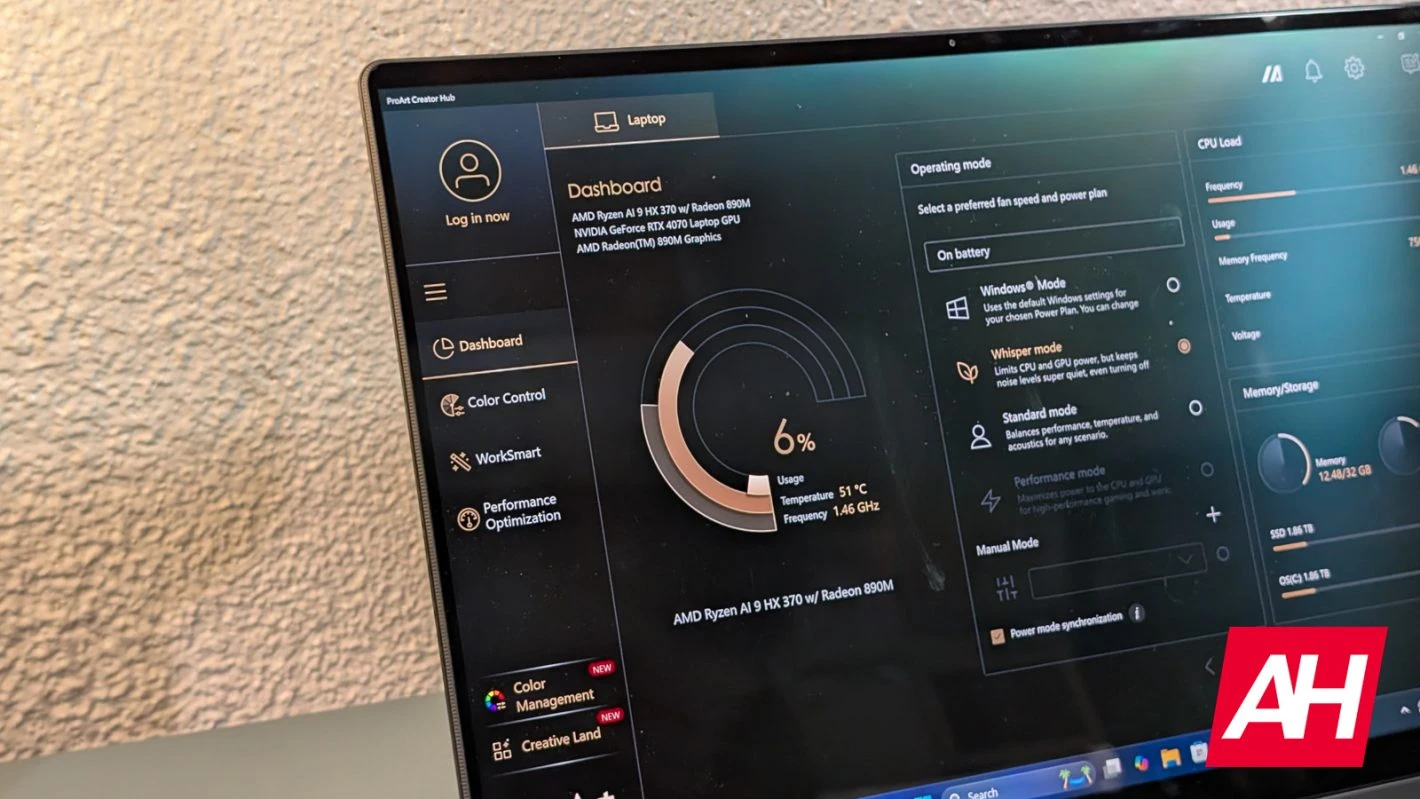
There’s also the ProArt Creator Hub. This is sort of like the Game Bar on Windows, but more specifically for creators and apps like Adobe’s suite of Creative Cloud apps. When you first open the Creator Hub, you’ll see a dashboard showing the temp of the PC, processor usage, memory usage, etc. But what’s really cool here is that the Creator Hub lets you control the colors of the display. This is really important for those that are color-grading video, and editing photos. Definitely useful for creators.
This is a really fly app that I wish I had a reason to use more. But since I’m doing very light editing in Lightroom and Photoshop, this isn’t as big of a deal for me.
ASUS ProArt P16 Ultimate Review: Battery Life and Charging
Battery life on the ProArt P16 is about where I expected it to be. Not quite as bad as most gaming laptops, but nowhere near as good as a lot of the ARM-based laptops like those with the Snapdragon X Elite. I am still able to get a solid 6 hours of work done on this PC, depending on how I use it. So it can still be good for taking to Starbucks to work, or to class.
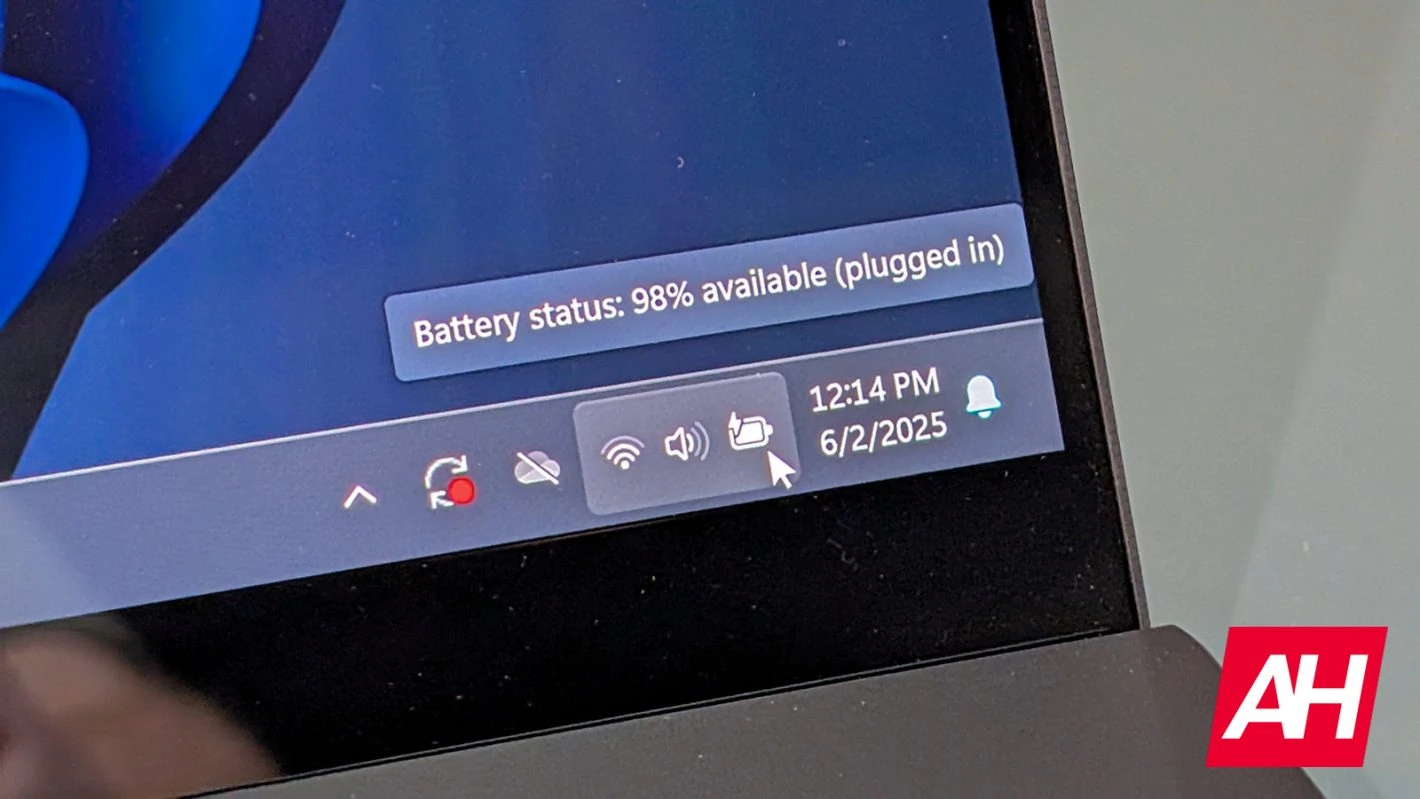
When it comes to charging. ASUS includes a 200W power supply. Now this is not using USB-C, but a proprietary plug. Though, you can still use USB-C to charge, albeit much slower. With the 200W you can charge it up pretty quickly. Though it does add quite a bit of weight, if you are planning on traveling with this laptop. For my recent trip to Paris, I used used a regular USB-C cable, and it worked perfectly fine. Since I wasn’t using the laptop all-day long and needed a ton of power.
Should you buy the ASUS ProArt P16?
Now for the verdict. Should you buy the ASUS ProArt P16? It’s a tough choice, but if you want a portable powerhouse that looks good, and has a stunning display, then the ProArt P16 is for you. But if you want something smaller for traveling, then you might want to checkout the ProArt PX13.
The ASUS ProArt P16 can handle any and everything you throw at it. Making it the perfect laptop for creator professionals that want something powerful, but doesn’t look like a gaming laptop.
You should buy the ASUS ProArt P16 if:
- You want a powerful laptop that is around four pounds.
- You want a big beautiful OLED display in your backpack.
- You want a stunning laptop that can still get the job done.
You should not buy the ASUS ProArt P16 if:
- You want the best graphics money can buy.
- You want a quiet laptop.
- You want more than a 60Hz display.