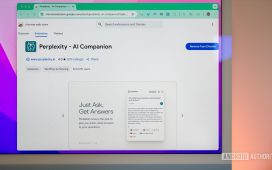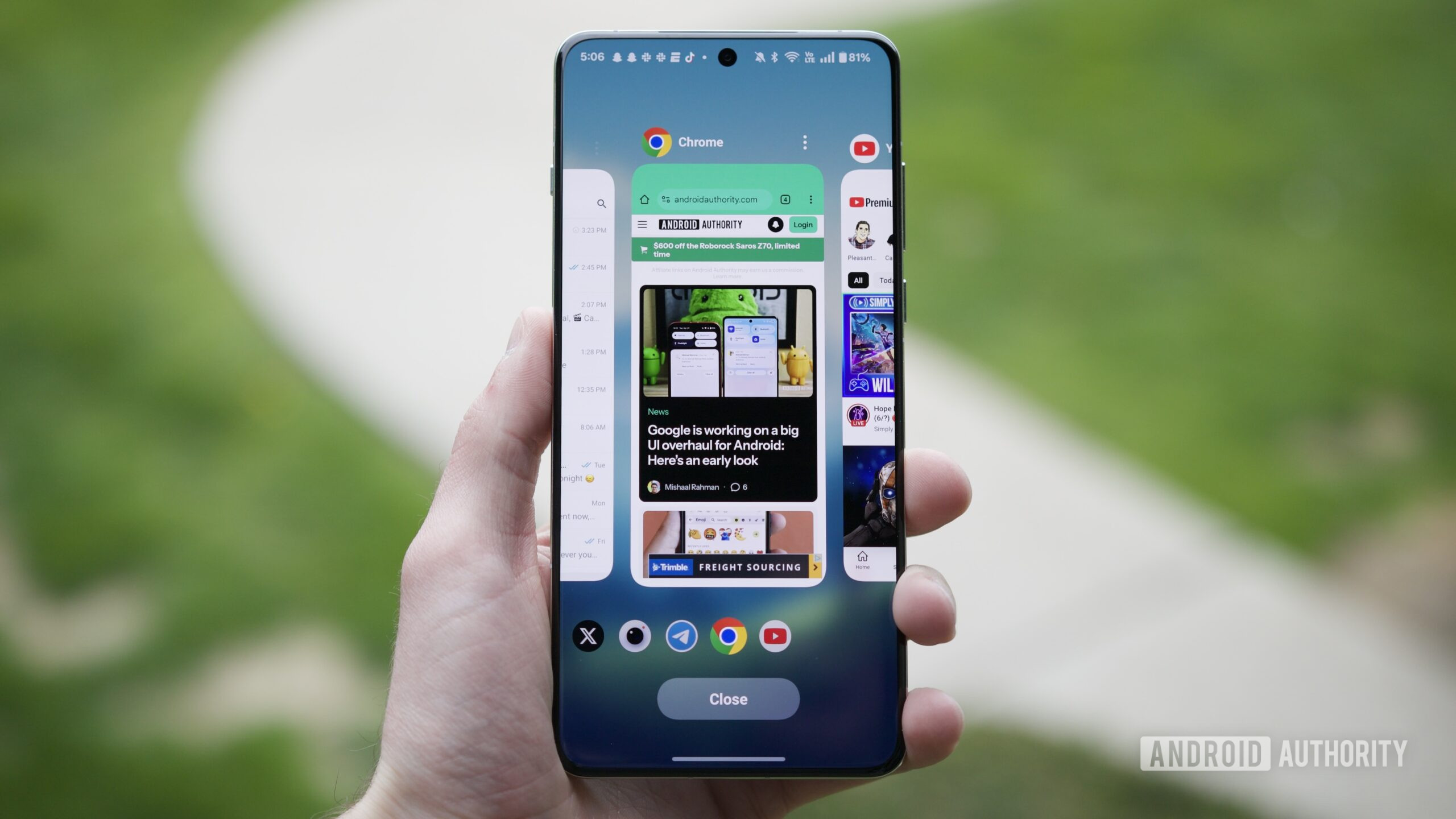
Joe Maring / Android Authority
Android Authority recently went hands-on with Android 16’s new multitasking; overall, it looks fantastic. From what we’ve seen, it’ll be smoother, simpler, and much faster than what we have today in Android 15. But as much of an improvement as Google’s new version in Android 16 may be, part of me wishes it more closely resembled the multitasking UI from another Android brand.
What do you think about Android 16’s new multitasking?
0 votes
Why Android 16’s new multitasking is such a big upgrade
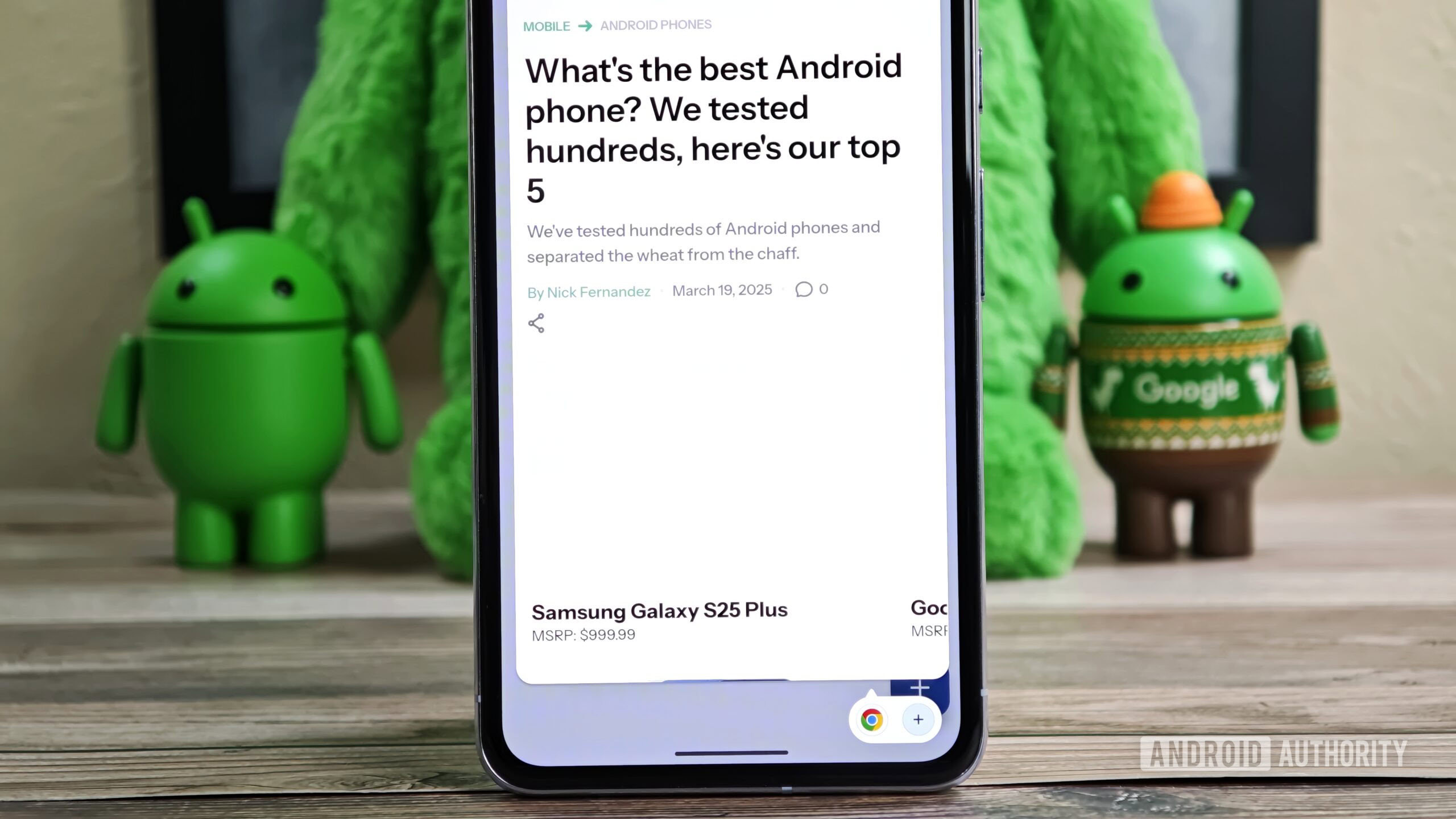
Mishaal Rahman / Android Authority
First, what makes multitasking in Android 16 so great? I’ll start by explaining why multitasking in Android 15 is so bad.
While other Android manufacturers have created their own (and better) multitasking solutions, the native version in Android 15 today is a very basic split-screen approach. It allows you to have two apps open on your phone simultaneously, either in a 50/50 split or with an adjustable size using the bar in the middle of the screen.
In practice, this has never been all that useful. Can it be helpful to see two apps on your phone at once? Sure. But even on a phone as big as the Google Pixel 9 Pro XL, having apps squished in half makes most of them either unusable or very difficult to navigate.
In short, you can shrink all of your apps into bubbles and have them live in the bubble bar near the bottom corner of your screen. Apps opened from the bubble bar don’t take over your entire screen, so you can access these bubbled apps on your home screen or while you’re using another application. The video above is a good demonstration of how it works.
The benefit of this over the current multitasking solution is simple. Instead of running two apps simultaneously in cramped, squished windows, you can run them in a mostly full-screen view while switching between them faster than ever. It’s also easy to see how this would be useful if you want an app like WhatsApp or Telegram in your bubble bar, allowing you to use your phone how you like while having easy access to all your conversations.
Open Canvas still does it better
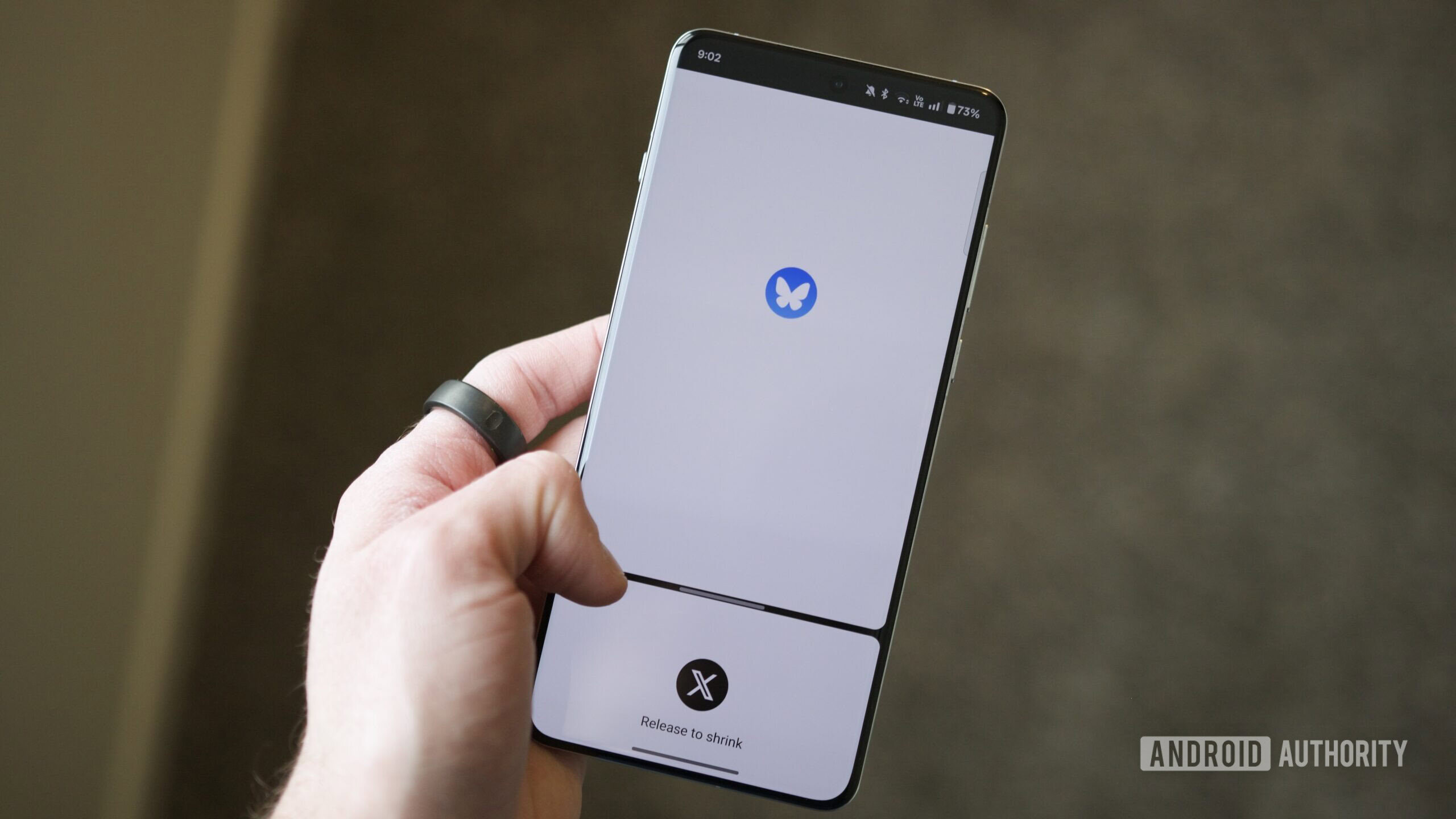
Joe Maring / Android Authority
Using Open Canvas on a OnePlus phone
Okay, great! So what’s the problem, then? As happy as I am to see Google rework Android multitasking, and as substantial of an upgrade the bubble bar is, it still doesn’t match the current gold standard for multitasking on Android — that gold standard being Open Canvas.
First released alongside the OnePlus Open and later expanded to non-folding phones like the OnePlus 13 and 13R, Open Canvas is OnePlus’s custom approach to Android multitasking. At first glance, it looks a lot like Android’s regular split-screen multitasking UI. You’ve got two apps on your screen simultaneously, each running in the usual 50/50 split.
What makes Open Canvas unique is that you can shrink one of these apps to a small sliver, while the other takes up most of the screen. Once you do this, you see your main app running in a mostly full-screen view, allowing you to use it like usual. When you tap your other, shrunken app, it changes places with your primary/full-screen one.

Joe Maring / Android Authority
Using Open Canvas on a OnePlus phone
Having used Open Canvas on my OnePlus 13 for the last few months, this approach to multitasking is so, so good. For example, when I need to check my shopping list while adding stuff to my Target cart for a pick-up order, being able to hop back and forth between Google Keep and Target with just a tap is unbelievably convenient. Further, when I’m done looking at my list in Google Keep, I can swipe it away and let the Target app run normally.
I love this approach because it gives you the best of all worlds. You can easily cycle between two apps you’re using simultaneously, quickly close one app when you’re done with it, and easily go back to a traditional 50/50 split-screen view in those rare instances where that’s what you want. The best part is that activating Open Canvas is a cinch; swipe down with three fingers, tap the two apps you want to use, and you’re off to the races.
Why I’m not 100% sold on Android 16’s approach
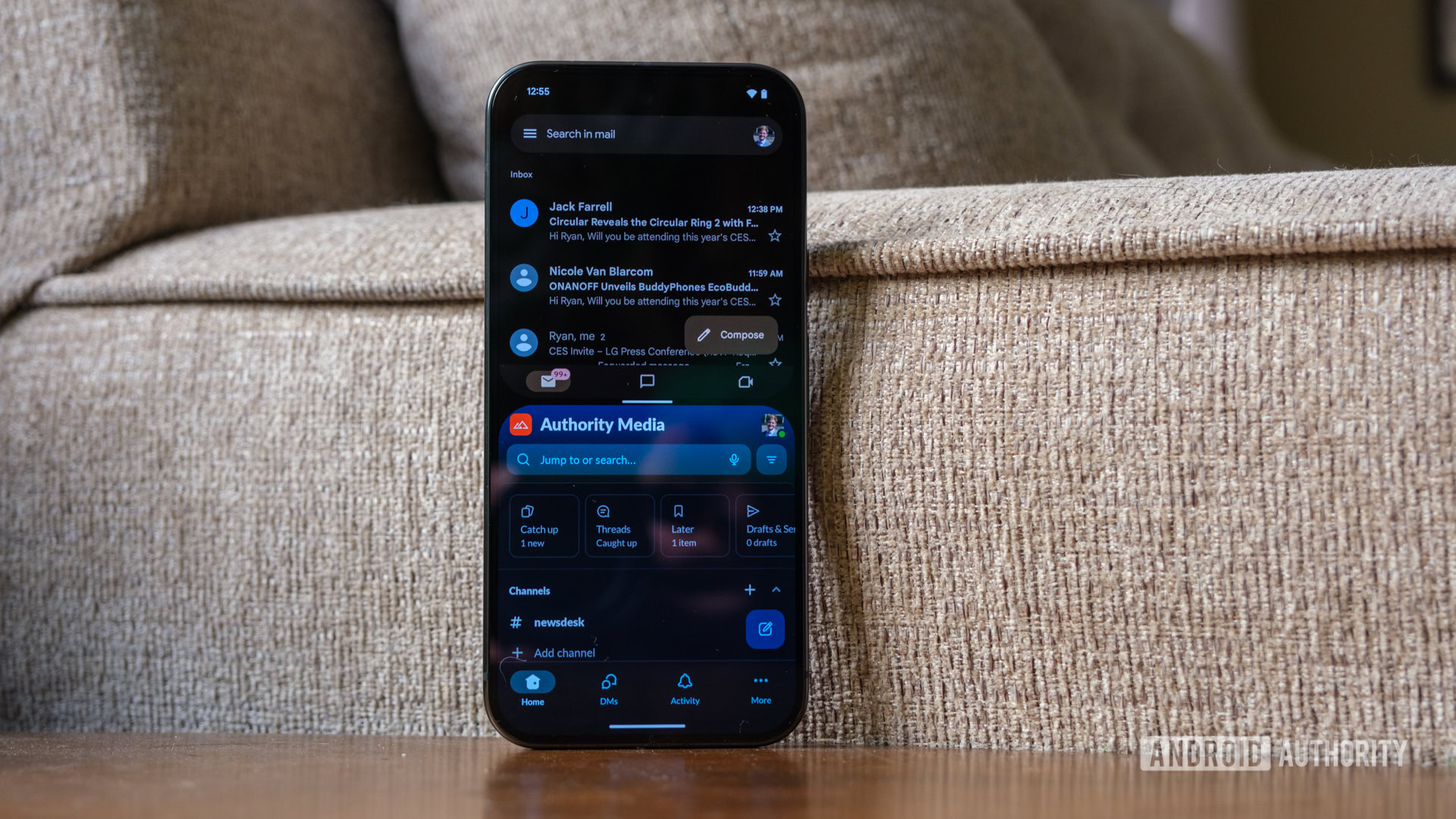
Ryan Haines / Android Authority
To be clear, I’m very happy to see Google rethink multitasking with Android 16. Anything is better than what we have right now, and the bubble bar approach looks like a truly significant upgrade. But I do have some concerns.
For one, the UI to activate the bubble bar is the same swipe-up gesture to go home, just shoved to the right corner. I’m sure Google will ensure that it doesn’t result in any accidental swipes home, but I still worry about how that’ll work in practice. It also doesn’t appear that you can seamlessly switch from bubbles to split-screen multitasking from the same UI, which, while not the end of the world, is something Open Canvas handles gracefully. Similarly, I prefer that Open Canvas builds upon an existing multitasking interface to improve it, rather than introducing a new system to learn and adjust to.
This is all admittedly nitpicking, and complaints or not, I am looking forward to getting my hands on Android 16’s bubble-ified multitasking. I’m not sure if it’s enough to dethrone Open Canvas as my multitasking UI of choice, but I’m certainly keen to see if it can.