
Joe Maring / Android Authority
One UI 7 was one of the messiest updates Samsung has had in recent history. It was delayed multiple times, and even the Galaxy S25, which was supposed to launch with a stable One UI 7 build, was missing features until it was updated two months later. Needless to say, this tarnished Samsung’s reputation, but it looks like One UI 8 will bring things back to where they should be, as Samsung has just launched the beta for Galaxy S25 users, only a week after Pixel users received the Android 16 beta.
Are you going to download the One UI 8 beta?
1 votes
So far, One UI 8 isn’t as significant an update as One UI 7 was, but there are still plenty of small changes and tweaks that can add up to make a noticeable difference. If you want to try the beta yourself, open the Samsung Members app and scroll right to the bottom, where you’ll find the beta program tab and can enroll. Ensure that you perform a full backup, as Google Wallet and certain banking apps may not function properly in the beta. It’s also worth noting that several Good Lock modules are broken in One UI 8, so if you rely on those, you might want to wait.
So, without further ado, here are my favorite changes in One UI 8 so far.
Improved controls for older Galaxy Buds
One UI 7 added quick controls for Galaxy Buds 3 and 3 Pro, but One UI 8 expands these to support older earbuds as well. I’ve tested these with the Galaxy Buds 2 Pro and Galaxy Buds Live, and the feature was only available on the 2 Pro, so your mileage may vary based on which earbuds you have.
You can quickly access the controls from the quick settings panel or the full-screen media player on the lock screen. In quick settings, you can tap the Galaxy Buds icon in the bottom right of the media player, or long-press the volume slider. On the lockscreen, you’ll see the same Galaxy Buds icon in the media player. From those menus, you can see the battery level for your buds, controls for noise cancellation, and options for 360 audio and the equalizer. A more iOS-inspired addition can be found in the settings menu, where a shortcut for the connected earbuds shows above the connections menu. Tapping this opens the relevant settings page in the Galaxy Wear app.
Updated Weather app
Samsung Weather has already undergone a significant redesign for One UI 7, and One UI 8 further improves it. The person at the top of the app now walks onto the screen each time you open it, and the overall art style has changed. The background is no longer a gradient color; instead, it shows a grassy background that remains visible behind the app’s elements as you scroll.
There’s a nice change for countries like the UK that use a hybrid of the metric and imperial systems. In One UI 7, you could only choose between Celsius and Farenheight. The issue was that the wind speed and other units would be tied to this choice, so that I would see Celsius for temperatures but KPH for wind speed. In One UI 8, these options are clearly labeled, and a new hybrid setting means I can view everything in the units I’m used to.
Better Samsung app integration with Modes and Routines
Samsung’s Modes and Routines app has been a favorite of mine since it was called Bixby Routines, and One UI 8 adds some nice new integrations. Samsung Reminders, Clock, Notes, and Calendar can all be interacted with through a routine, allowing you to automate the process of creating notes, reminders, and more. Modes and Routines is already a powerful tool, so having more options to pick from only makes the app more useful.
Samsung Calendar and Reminder changes
Samsung Reminders has received a visual refresh and is now better integrated into the Calendar app. When you enter the calendar event creator, two buttons at the top allow you to switch between creating a Calendar event and a task in Reminders.
Within the Reminders app itself, various elements have been redesigned. At the top, you have categories for your tasks, and beneath that, five example reminders teach you how scheduling and repeating reminders work, how to attach locations, and more. When you start creating an event of your own, Reminders borrows a feature from Calendar and suggests titles based on previous reminders.
Do Not Disturb and phone calls in the Now Bar
The Now Bar was introduced in One UI 7 and is Samsung’s way of displaying live notifications, which Google will add support for in Android 16. In One UI 8, the Now Bar on the lock screen now displays details for ongoing phone calls and the Do Not Disturb (DND) feature. The former displays the name of the contact and the call duration, while the latter indicates when DND is set to be deactivated.
Unfortunately, phone calls still haven’t been integrated with the live notifications in the status bar when the phone is unlocked. In One UI 7 and 8, a green phone icon appears in the status bar when you’re on a call. Tapping it takes you to the full-screen phone call UI. I was hoping this would change to resemble the music player in One UI 7, similar to how Apple utilizes the Dynamic Island, but alas, it does not.
90:10 multitasking
Earlier this month, we discovered that Google was working on a 90:10 layout for split-screen multitasking, inspired by OnePlus’ Open Canvas. While this feature isn’t yet available in the Android 16 beta for Pixels, it is present in the One UI 8 beta. As you can see in the video above, you can resize Android’s split screen so that one of the apps occupies a minimal amount of space at the top or bottom of the screen. You can’t do anything with the smaller app in this mode, but tapping it swaps the sizes between the two apps. If you’re having to bounce between two apps repeatedly, this is far quicker than switching via the overview screen each time.
Another minor update is available for the UI used in pop-up windows. In One UI 7 and older, the UI for minimising, maximising, and closing a window was displayed in that order from left to right, with a menu button on the far right. In One UI 8, the menu button has been swapped to the left-hand side, and the close button now uses the same design found in stock Android’s implementation of pop-up windows.
Filter downloads by app
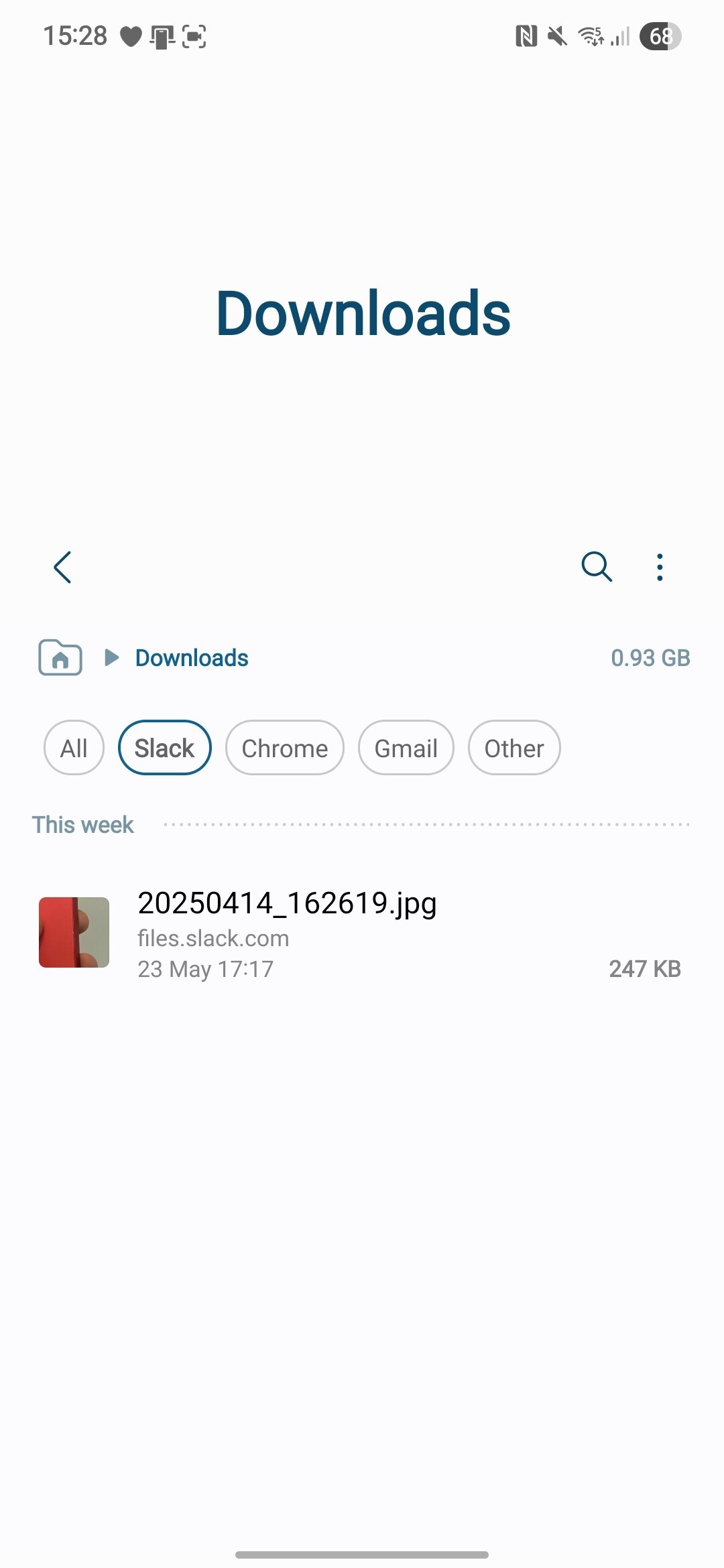
Zac Kew-Denniss / Android Authority
There’s a small but welcome change in the One UI 8 Files app that makes finding the right download easier. In the recent files and download lists, there are filters at the top of the screen that let you choose to show files that were downloaded by a specific app. The next time you need to find a PDF you downloaded from Gmail that you forgot to rename, you can filter by Gmail downloads to locate it more quickly.
Secure Folder becomes more secure
Secure Folder provides an encrypted sandbox on your Samsung phone, allowing you to keep separate apps, files, images, and accounts. In One UI 7 and older, you could protect Secure Folder with a different PIN or password from your main phone, but fingerprint unlock was shared across both. One UI 8 changes this behavior so that you can register different fingerprints for Secure Folder than those already scanned for your lock screen.
Another option allows you to hide the Secure Folder temporarily. When you use this option, everything gets encrypted, so the apps within Secure Folder won’t function and can’t send notifications. The Secure Folder app icon will also disappear from the app drawer until you tap the Secure Folder quick settings icon.
Swipe to access camera settings
For as long as I can remember, swiping up or down in the viewfinder has swapped between the front and rear cameras. That’s still an option in One UI 8, but if you’d prefer, you can assign this wipe to open the camera menu instead, which is usually accessed via a small button to the right of the screen. Hitting this button can be difficult, depending on how you’re holding your phone, so this shortcut adds much-needed accessibility.
Call recordings in contact history
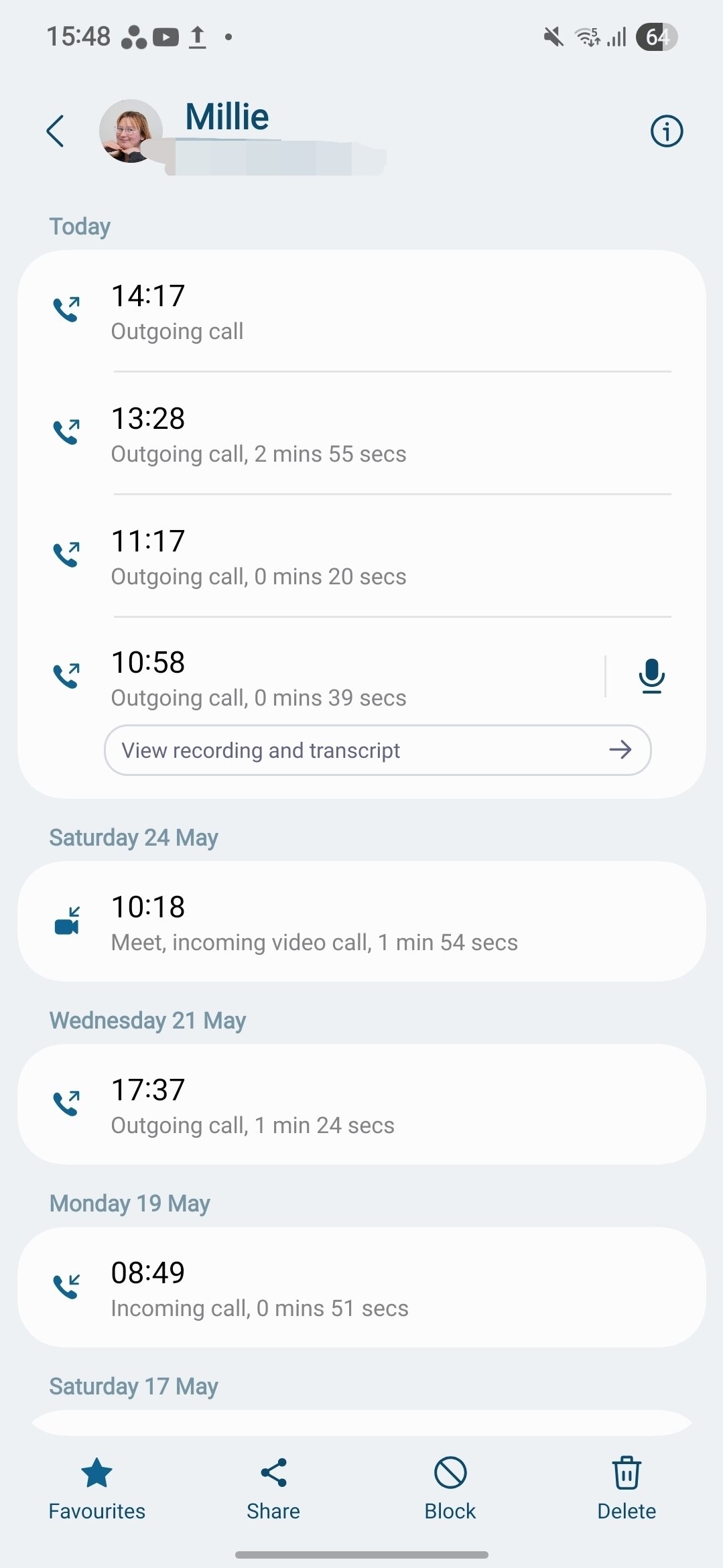
Zac Kew-Denniss / Android Authority
One UI 7 added call recording to Samsung’s dialer, and One UI 8 adds a quality-of-life feature that makes finding the right recording easier. When you access the call history for a contact, the recording will be displayed in the timeline alongside all other entries. Aside from that, not much has changed with call recording, but to quote a certain British supermarket: Every little helps.
Quick Share redesign
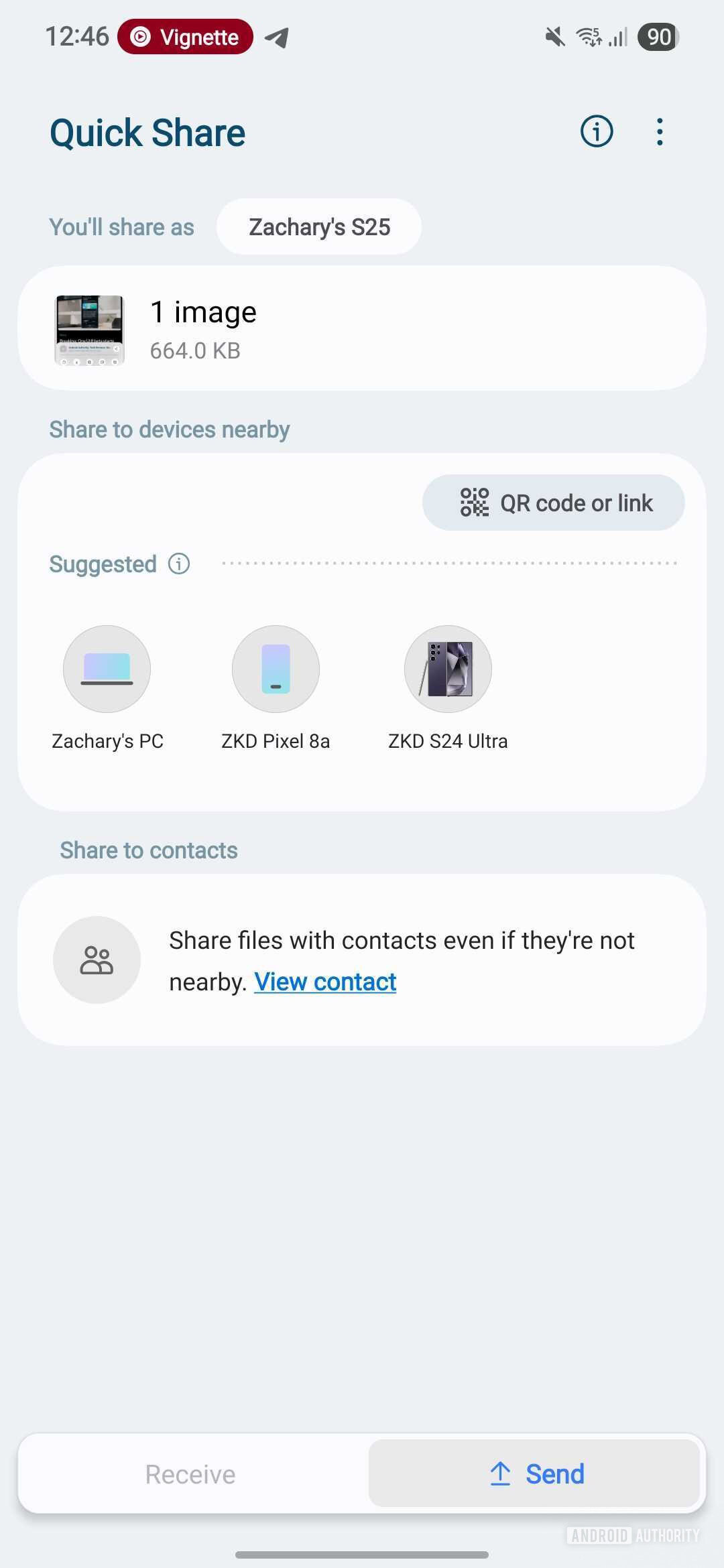
Zac Kew-Denniss / Android Authority
Quick Share is one of my favorite additions to Android. It makes sharing files between devices seamless and painless, and its compatibility with Windows PCs only enhances its benefits. In One UI 8, there have been significant changes to the appearance of Quick Share. When you’re sharing, you see a small preview of the file in the top left, along with the file name and size.
In One UI 7 and other Android devices, tapping the Quick Share toggle in your quick settings displays a dialog that allows you to manage who can share with you. In One UI 8, it opens a full-screen page where you can edit those settings, as well as switch to a new send screen with a file picker.
AI Select isn’t useless anymore
One UI 7 took Smart Select, a tool that had been a useful part of One UI for years, and ruined it by incorporating it into Galaxy AI. The main issue with it was how slow it was, as you had to wait for a Galaxy AI animation to finish playing before you could select anything. One UI 8 has resolved this issue, allowing you to highlight what’s on your screen as soon as you’ve opened AI Select, without waiting. This doesn’t solve other issues I have with AI Select. The GIF Maker and other useful tools are still obfuscated, but at least the core functionality is as fast as it used to be.
Once you’ve selected something, One UI 8’s version of AI Select will let you set a screenshot of whatever you’ve chosen as your wallpaper. I shudder to think how bad this could look, given the low resolution of something cropped from your screen, but maybe I’ll be pleasantly surprised.
More to come?
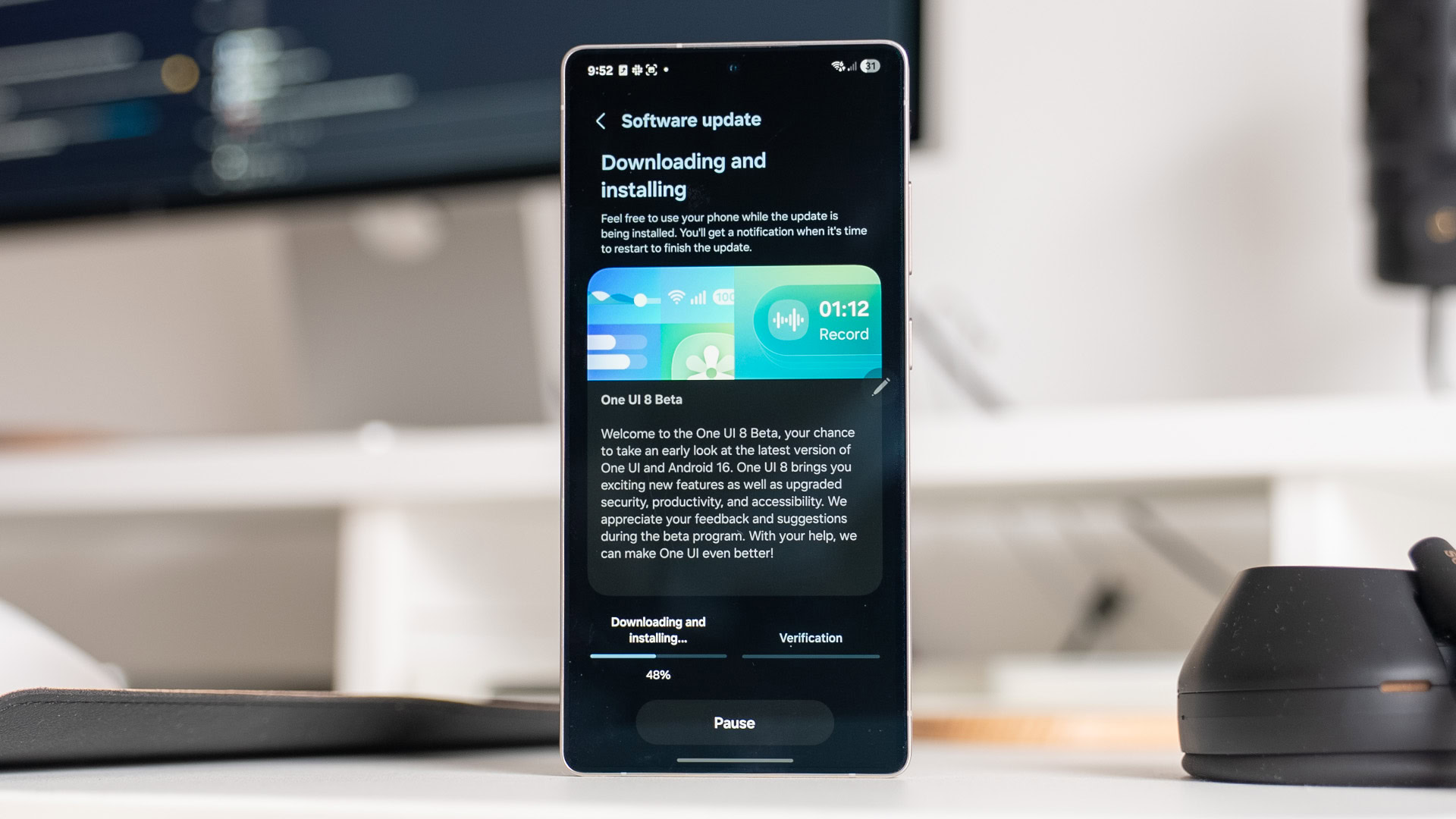
Paul Jones / Android Authority
Overall, One UI 8 is already shaping up to be a nice update, even if it isn’t as significant a change as One UI 7 was. Still, this is only the first beta, and we can expect to see additional changes and features as future builds are released. As it stands, there are a few Android 16 features that aren’t present in One UI 8, like Notification Cooldown. Hopefully, those will be added soon, and One UI 8’s stable release won’t be as troubled as One UI 7.
Have you installed One UI 8? Let us know what you think of it below, along with any changes I’ve missed.








