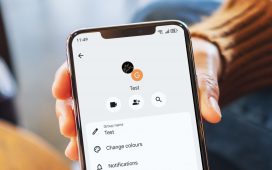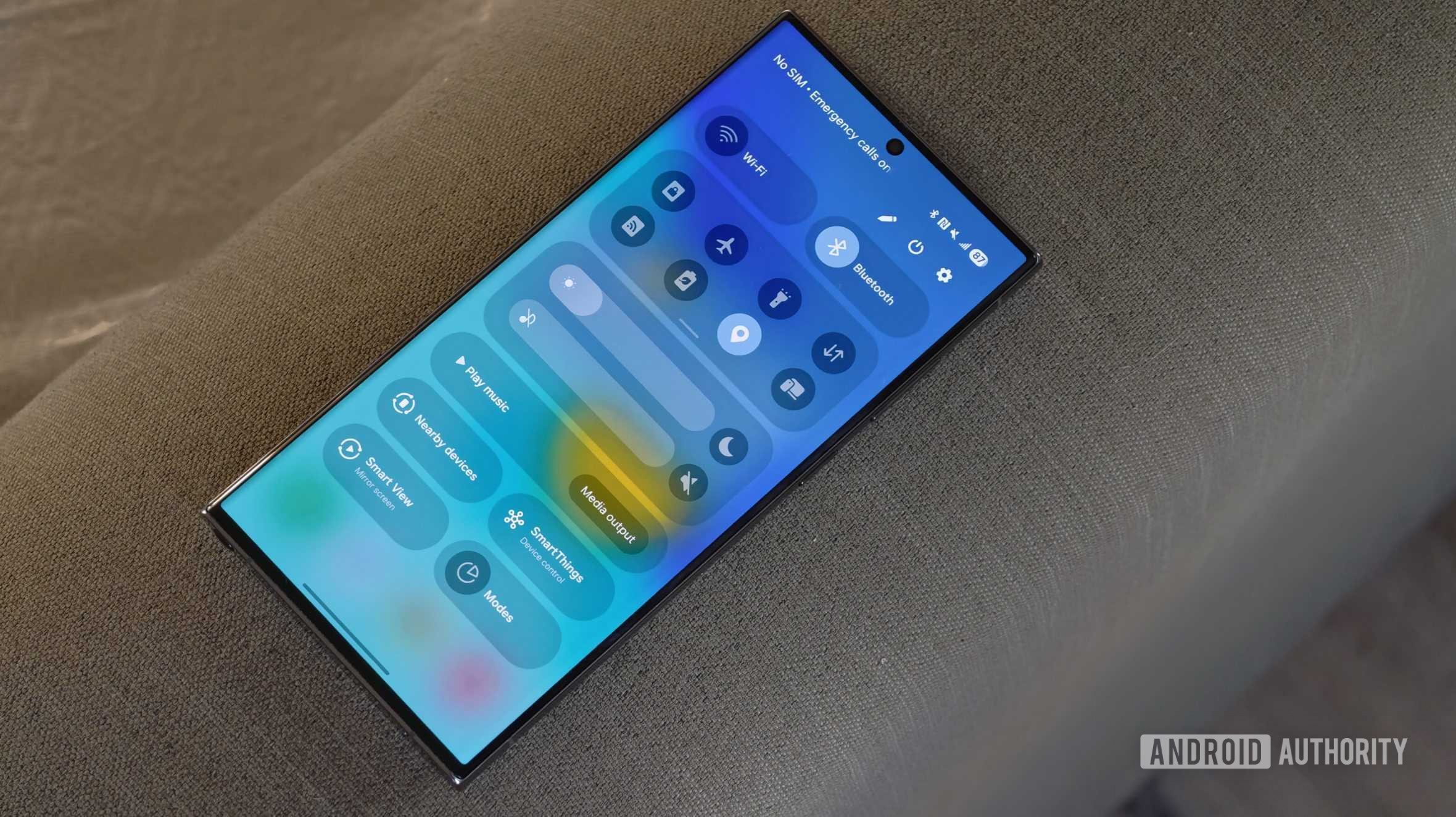
Hadlee Simons / Android Authority
Samsung finally brought its One UI 7 update to older smartphones and tablets in recent weeks, bringing a fresh coat of paint, some new features, and plenty of other changes. However, one of the most polarizing moves is the decision to switch from a unified notification shade/quick settings page to a split design.
This change mirrors iOS and means you have to swipe from the top-left corner of your screen to view notifications and from the top-right corner to access quick settings. Sure, you can swipe laterally to switch between these pages, but it’s still a major change to a long-standing Android feature. It’s no wonder we’ve seen plenty of Galaxy owners online criticizing this move.
Fortunately, Samsung does let you switch back to the old unified notification shade and quick settings menu. Check out the instructions below.
- Swipe down from the top-right corner of the screen to view the quick settings panel.
- Tap the pencil icon in the top right, next to the power icon.
- Tap Panel settings in the top left corner.
- Choose Together instead of Separate.
That’s all there is to it. You can check out the screenshots below if you need a visual guide.
Samsung also lets you choose between the unified and split styles after installing One UI 7, as seen in the screenshot below. So this is something to keep in mind if you haven’t installed One UI 7 on your device just yet.
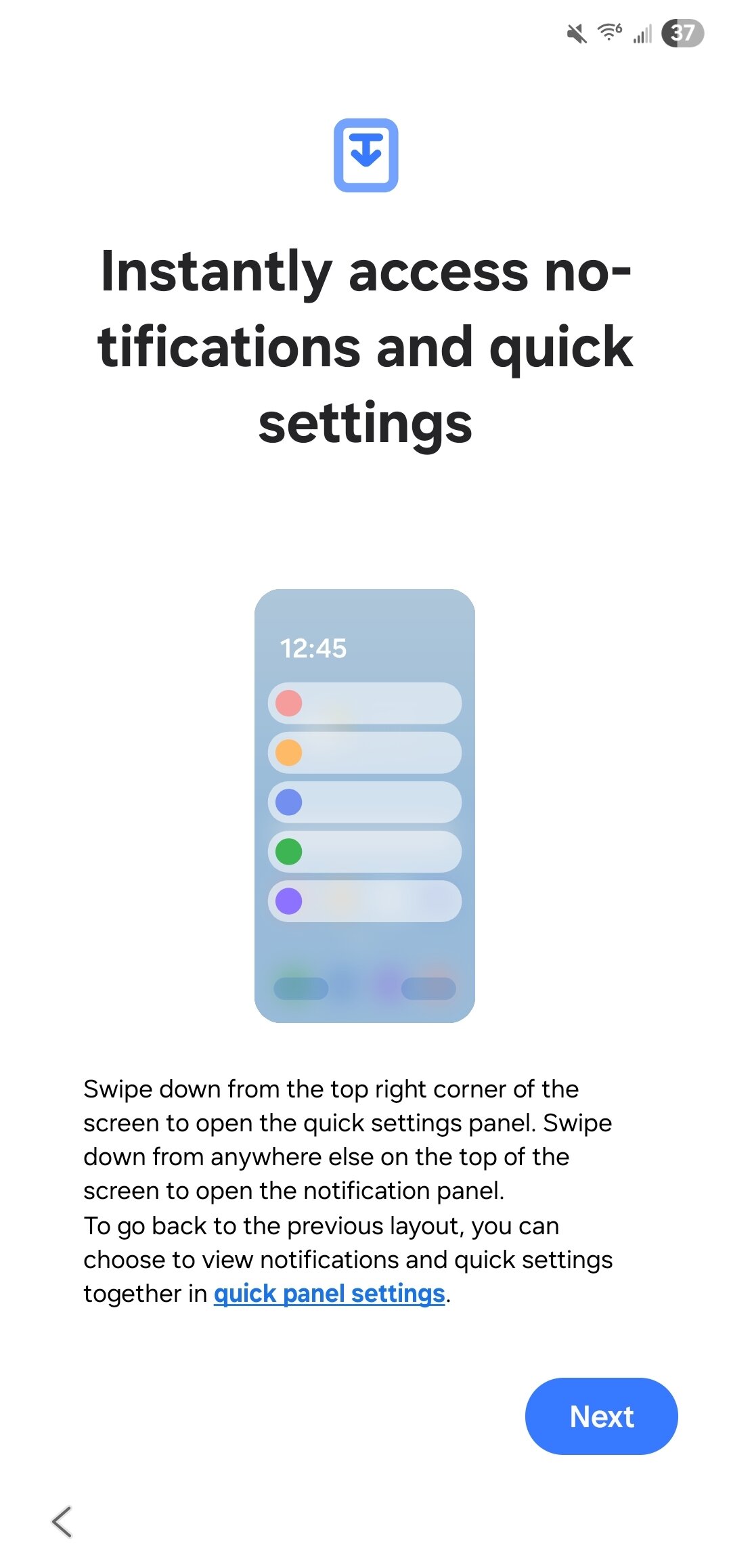
Hadlee Simons / Android Authority
Nevertheless, we hope the Galaxy maker doesn’t follow in Xiaomi‘s footsteps and eventually decides to get rid of the old notification shade/quick settings panel altogether. After all, the old style has been available in Android for over a decade now. However, all signs point to Google working on separate notification and quick settings panels in a future version of Android.